Change the headline size on an article layout (entering values)
Since build 2351, you can easily change the headline height on an existing article layout. Since build 2362 it also applies the suitable headline format to the frame.
Note: in versions prior to 2.1 this works only on linked frames. In versions 2.1 or newer, it work on any article layout marked as a logical group (beware: it may not working on the article layouts you've made with older versions: see Set the name of the logical group (any selected objects) for the instructions how to convert an older object to a logical group). Moreover, in version 2.1 you can choose to keep the total height of the article layout, or just the height of the items below the headline.
Change the headline size on an article layout
1.Select an article shape (all frames, or just the headline frame).
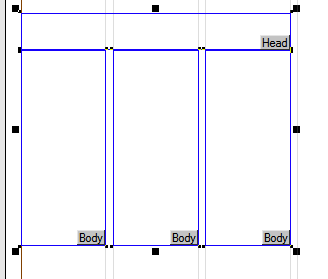
2.Right-click and then select Change Headline Height to display the dialog box. The fields read the current size. Change the size, by selecting a different number of decks or different point size and then click OK.
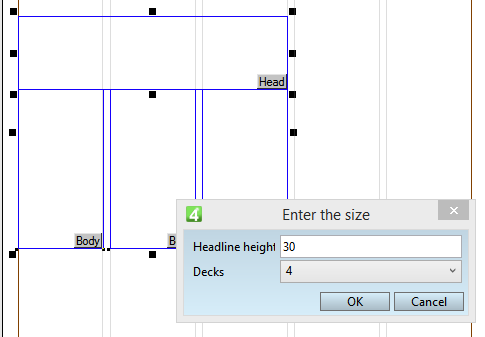
3.The size of the headline changes, and depending on your personal preferences (Keep the total height of the article layout when resizing headline) the total height of the article layout remains unchanged or it can change:
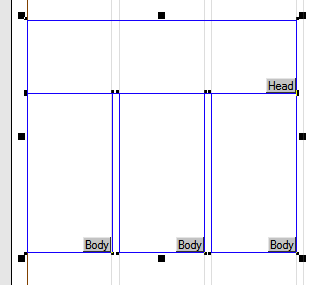
When you resplit this article layout, or replace it with another, the headline height will be kept.
Notes
•This works independently of the Always prompt when splitting preference.
•This works only if the article shape contains a headline.
•This works either if you select a headline frame or if you select the entire article layout.
•Since the build 2362 Fred attempts to find and to apply the suitable headline format to the frame. If the format exists, the format is applied silently. If the format cannot be found, Fred displays a warning message: No format found for the specified type size/leading of <specified height>! This is handled by the scripts ChangeHeadlineHeight and FindFormatByTypeSize.
See also
Create headline and body columns at once
Create side headline and body columns at once
Create headline, body columns and image box at once
Create headline, body columns and image box at once (v2.1)
Set the headline size when creating an article layout
Create headline and body columns with specific type size
Automate headline scaling in an article layout
Add headline on top of the body columns
Add headline over selected body columns
And also
Scale headline vertically with auto-shift
Keep the total height of the article layout when resizing headline
