Automate headline scaling in an article layout
Before creating an article layout (headline and text columns at once or headline, text columns and image box at once ), you may want to set related preferences that simplify the later resizing of the article layout. For example, when you change the headline frame height, it will automatically wrap the text below in the text columns.
Note: some of described preferences are available only since the 1.6.1950.x version.
To display the Preferences dialog with the following settings, on the Edit menu of the Pages main tab, click Preferences, and then on the Extra tab, click the Split subtab.
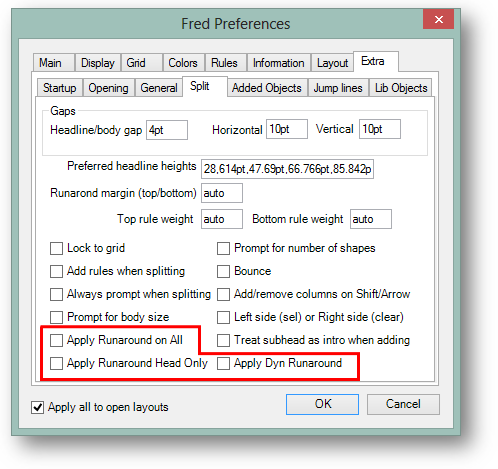
Apply Dyn Runaround
By selecting this check-box concomitantly with either Apply Runaround on All or Apply Runaround Head Only, Fred will draw an article layout where all the elements will have dynamic runaround enabled on themselves.
Apply Runaround on All
By ticking this check-box, concomitantly with Apply Dyn Runaround, Fred will draw an article layout where all elements (headline and all text columns) will have runaround enabled.
Apply Runaround Head Only
By ticking this check-box, concomitantly with Apply Dyn Runaround, Fred will draw an article layout where only the headline frame will have runaround enabled.
Technical note
The article layout is handled by the script named AddFrameSplitHB in Page.vb system add-in.
See also
Create headline and body columns at once
Create side headline and body columns at once
Create headline, body columns and image box at once
Create headline, body columns and image box at once (v2.1)
Set the headline size when creating an article layout
Change the headline size on an article layout
Create headline and body columns with specific type size
