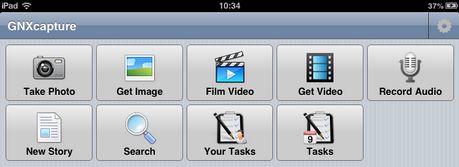GNXCapture Home Page command
Once GNXcapture has been installed and successfully configured you use the Home Page as a launching pad to all the GNXcapture functionality. From the Home Page you can access any of the features supported by your personal device. If the feature is not supported the relevant buttons shown below are not visible.
Take Photo: Use this button to take a photo and upload it to GN4.
Get Image: Use this button to retrieve an image from the device’s camera reel and upload it to GN4.
Film Video: Use this button to record a video and upload it to GN4.
Get Video: Use this button to retrieve a video from the device’s camera reel and upload it to GN4.
Record Audio: Use this button to record an audio clip and upload it to GN4.
New Story: Use this button to create a new GN4 story and upload it to the GN4 editorial system.
Search: Use this button to activate a search within the GN4 system for existing content.
Your tasks: Use this button to display and edit tasks assigned to the logged in user.
Tasks: Use this button to display and edit tasks in the GN4 system.
Settings: Use this button (at the top of the page) to revisit the Settings page to view or update your configuration details.