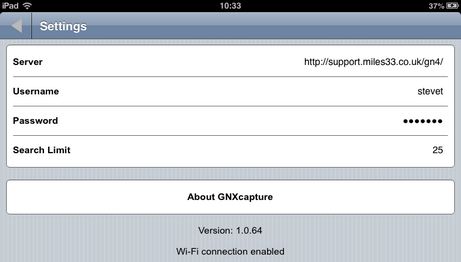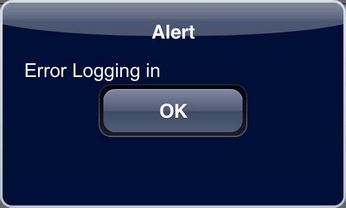GNXCapture Settings command
![]()
When you first use GNXcapture the Settings page is presented in order to add the connection details to your GN4 editorial system. Once this information has been added, you can revisit the Settings page at any time using the Settings button at the top right of the Home page.
Server – enter the URL to access your GN4 system. This must be accessible from the internet in order to connect to it. If required, a member of your IT department will be able to provide you with this information.
Username – enter the user name that you use to log into GN4. If GN4 is integrated with your network security this will be the same username you use to login to your computer.
Password – enter the password for your GN4 user account. If GN4 is integrated with your network security this will be the same password you use to login to your computer.
Search Limit – enter the maximum number of results to be returned initially when executing a search of the GN4 editorial systems contents. A suggested value is 25 but this can be changed to suit your requirements. If there are more available results than specified in the Search Limit they will become visible when the results list is scrolled.
About GNXcapture – a link to the Miles 33 website GNXcapture page, displaying information on the application, latest user guides and contact information to the Application Support team.
Version – the GNXcapture software version details are displayed.
If you attempt to login via the application with incorrect details an alert is given.