Task: Get to know the Navigator
Navigator is a resizable and collapsible pane of Ted4 where you retrieve content to review it, to open it for editing, or to drag it onto your article in order to enrich it. Every main tab has one or more independent navigators.
Use the Articles navigator to review and open articles. Use the Content navigator to retrieve wires, images, archived content to enrich your article. Use the Tasks navigator to review tasks assigned to you, and Products navigator to review articles assigned to those tasks. Use the Clipboard navigator for the temporary collections.
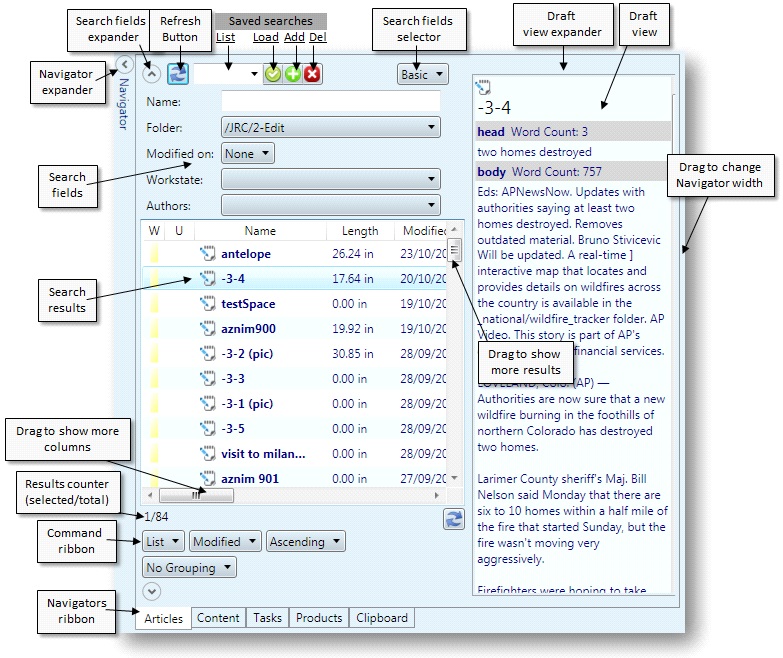
Show/hide Navigator
Click the Navigator expander ![]() , or press ALT+N.
, or press ALT+N.
Show/hide search fields in the navigator
Click the Search fields expander ![]() .
.
Refresh the search results
Click the ![]() refresh button.
refresh button.
Change the results view and sorting
In the command ribbon select a directory style (first button), sort order (second button), sort mode (third button), and results grouping (fourth button).
Select another navigator
Click the navigators ribbon. Current results and settings are preserved.
Show/hide draft view for the selected content (results)
Click Draft view expander ![]() .
.
To learn more, see also
Navigator, Expanding / collapsing navigator, Auto-collapsing navigator, Changing navigator width, Search criteria zone, Expanding / collapsing search form, Results zone, Commands zone, Navigator ribbon, Draft view zone, Tree zone, Using mouse on navigator, Dragging items from navigator, Clipboard navigator
