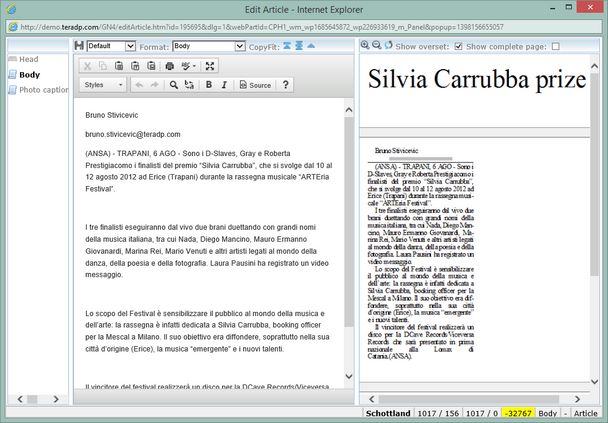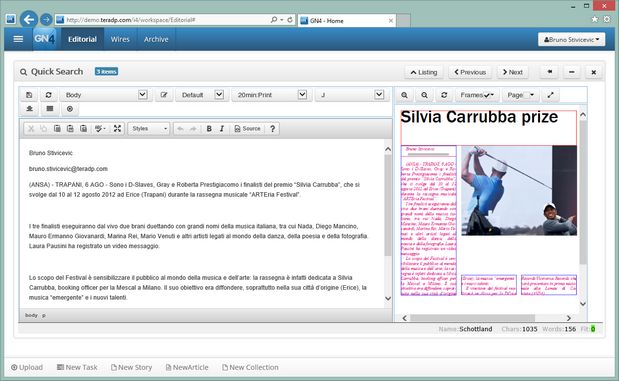Open or close an article element
In Ted4/Fred4
See the following topics in the Editing text content chapter:
Edit element in source pane (Articles main tab)
Editing more elements at once in source pane (Articles main tab)
End element editing in source pane (Articles main tab)
Edit element in WYSIWYG pane (Articles main tab)
End element editing in WYSIWYG pane (Articles main tab)
Frame background color on WYSIWYG pane (Articles main tab)
Begin text editing (Pages main tab)
In User Browser
Click the element in the article tree (left pane) with elements to open it for editing. You can edit only one article element at a time.
You cannot close all elements - one element always remains in editing while the article editor is opened.
In I4
Click the element in the drop-down list with elements to open it for editing. You can edit only one article element at a time.
You cannot close all elements - one element always remains in editing while the article editor is opened.
Note
If the article tree in the Article editor in User Browser is not visible, that's because:
•You dragged the first vertical splitter too much towards left - drag it back.
•You maximized the editing pane. Click the icon ![]() to display the article tree.
to display the article tree.
See also
Articles editor in User Browser