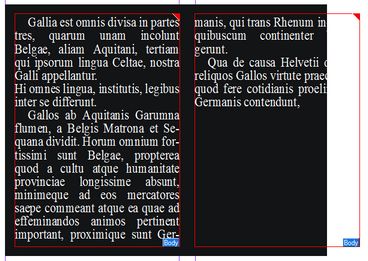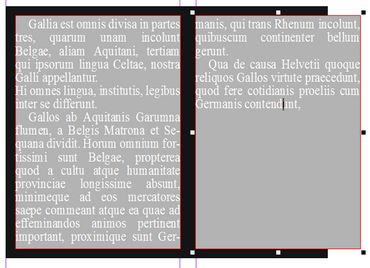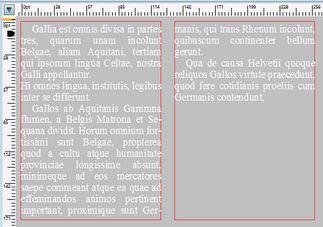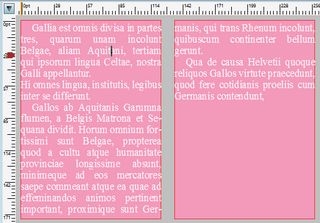Frame background color while editing text
There are four independent settings for the background color while editing or displaying text.
On the Articles main tab, for the WYSIWYG pane background color (while editing text)
1.On the Edit menu, click Preferences.
2.On the WYSIWYG tab, click Colors sub-tab.
3.Do one of the following:
•Untick Frame background during text editing to enable the transparent background.
•Tick Frame background during text editing and then select a color.
On the Articles main tab, for the WYSIWYG pane background color (while not editing text)
1.On the Edit menu, click Preferences.
2.On the WYSIWYG tab, click Colors sub-tab.
3.Click the [...] button next to the Background box, and then select a color.
On the Articles main tab, for source pane background color (while editing text)
1.On the Edit menu, click Preferences.
2.On the Source tab, click Colors sub-tab.
3.Click the [...] button next to the Window background color box, and then select a color.
On the Pages main tab, for frame background color (while editing text)
1.While not editing any text, on the Edit menu, click Preferences.
2.On the Colors tab, do one of the following:
•Untick Frame background color during text editing to enable the transparent background.
•Tick Frame background color during text editing and then select a color.
Examples
On the Pages main tab, there is no need to set background color when editing on page a white text on the black background, as it would be perfectly visible by default:
However, that might not be true only if the background is narrowed as on the following screenshot:
In such case, a non-transparent color of the frame background during text editing could be helpful. On the following screenshot we applied RGB 192,192,192 as the background color. Please note that a non-transparent frame background color also marks very clearly the text you're editing right now, so it can be helpful also for such distinction.
The things are more complicated on the WYSIWYG pane of the Articles main tab, as the page black box will not appear there. You can set two background colors: one when viewing text, and another when editing text. The screenshot on the left shows the background while not editing text (RGB 192,192,192), and the screenshot on the right shows it while editing text (RGB: 250,173,197):
Note
At the present time the automatic contrasting background is not available.