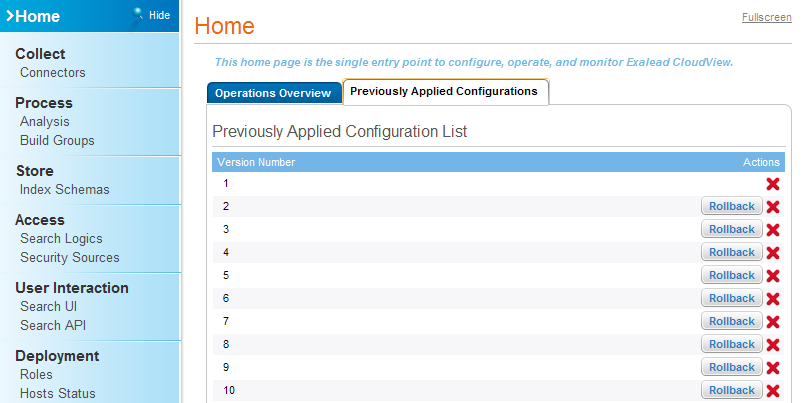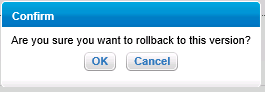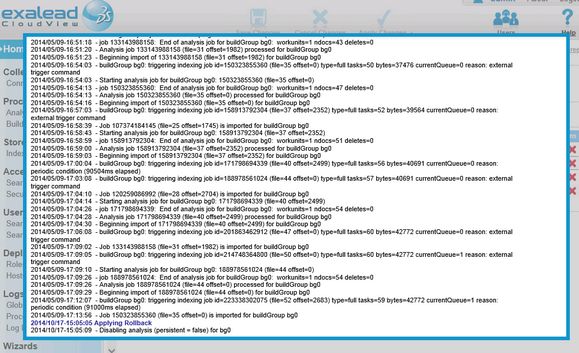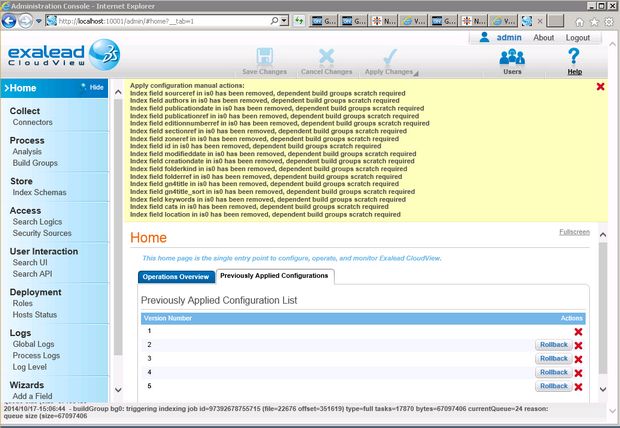Reset the CloudView configuration before applying a new configureindex
This procedure is to be applied in case of changes to the index fields configuration in the schema. Before running the "srv4 configureindex" command to submit the changes, the existing index configuration must be cleared to avoid a "Duplicate index field" problem.
The first step is to rollback the configuration to a good state. As the good state is considered the configuration that contains all adjustments listed in Configure Exalead CloudView 5.1, Disabling automatic commits (CloudView) 1.Open the Exalead administration console as explained in Connect to the Exalead Administrative Interface. 2.Click the Home label. 3.Click the Previously Applied Configurations tab. 4.You will see a list of configuration numbered from 1 to n. 5.If you are not sure which is the last good configuration, rollback to the configuration "2" which is the one created when installing (the same you will get reinstalling CloudView): 6.When prompted, click Yes.
7.The on-screen log is displayed: 8.When done, the information is displayed reminding you that you have to re-configure again a series of things. Important: not all steps you need to re-accomplish are listed there: |
When the rollback completed, go through the procedure to configure the index, that is summarized below, assuming that your CloudView is installed on port 10000:
<your_terabin_folder>\srv4 configureindex -out <drive>:\your_Exalead_configfolder Assuming the Tera bin folder is in T:\Tera\GN4\Bin, and that the Config folder is in T:\index\config, run the following command and wait until it finishes: T:\Tera\GN4\Bin>srv4 configureindex -out t:\index\config Srv4 version 2.1.2329.0 GN4 Server Configuration Utility Copyright © 2006 - 2014 Tera DP srl Language en
Configuring indexes ............................................................ ...................................................................... done Successfully created Exalead Push API sources configuration to file 't:\index\config'
T:\Tera\GN4\Bin>
cvcommand <servername>:10011 command testConfig Remember to replace <servername> with your real servername, and eventually the root port number in case your service was nor installed on port 10000. Note: the operation may take a long time, and there is no progress indicator: be patient. Assuming the Exalead Bin folder is in T:\index\bin, the output will be something like this: T:\Index\bin>cvcommand localhost:10011 command testConfig preAction Disable further indexing on build group bg0 preAction Abort indexing and import on build group bg0 postAction Re-enable further indexing on build group bg0 processToRestart 127.0.0.1-cvdefault/index-bg0-slice1-master processToRestart 127.0.0.1-cvdefault/index-bg0-slice0-master processToRestart 127.0.0.1-cvdefault/pushserver-bg0 processToRestart 127.0.0.1-cvdefault/dictsorter-bg0-0 processToRestart 127.0.0.1-cvdefault/indexbuilder-bg0-0 processToRestart 127.0.0.1-cvdefault/analyzer-bg0-0 processToRestart 127.0.0.1-cvdefault/indexbuilder-bg0-1 postRestartProcess search 127.0.0.1-cvdefault/searcher-s0 postRestartProcess search 127.0.0.1-cvdefault/dictionary-dic0 postRestartProcess search 127.0.0.1-cvdefault/searchserver-ss0 postRestartProcess search 127.0.0.1-cvdefault/dictionary-dic0 postRestartProcess searchui 127.0.0.1-cvdefault/searchserver-ss0
T:\Index\bin>
cvcommand <servername>:10011 command applyConfig applyPostRestarts=true Note: the operation may take a long time, and there is no progress indicator: be patient. Assuming the Exalead Bin folder is in T:\index\bin, the output will be something like this: T:\Index\bin>cvcommand localhost:10011 command applyConfig applyPostRestarts=true appliedVersion 6 preAction Disable further indexing on build group bg0 preAction Abort indexing and import on build group bg0 postAction Re-enable further indexing on build group bg0 restartedProcess 127.0.0.1-cvdefault/index-bg0-slice1-master restartedProcess 127.0.0.1-cvdefault/index-bg0-slice0-master restartedProcess 127.0.0.1-cvdefault/pushserver-bg0 restartedProcess 127.0.0.1-cvdefault/dictsorter-bg0-0 restartedProcess 127.0.0.1-cvdefault/indexbuilder-bg0-0 restartedProcess 127.0.0.1-cvdefault/analyzer-bg0-0 restartedProcess 127.0.0.1-cvdefault/indexbuilder-bg0-1 postRestartProcess search 127.0.0.1-cvdefault/searcher-s0 postRestartProcess search 127.0.0.1-cvdefault/dictionary-dic0 postRestartProcess search 127.0.0.1-cvdefault/searchserver-ss0 postRestartProcess search 127.0.0.1-cvdefault/dictionary-dic0 postRestartProcess searchui 127.0.0.1-cvdefault/searchserver-ss0
T:\Index\bin> This command will restart CloudView services.
cvcommand servername:10011 /mami/indexing scratchBuildGroup buildGroup=bg0 Note: the operation may take a long time, and there is no progress indicator: be patient. Assuming the Exalead Bin folder is in T:\index\bin, the output will be something like this: T:\Index\bin>cvcommand localhost:10011 /mami/indexing scratchBuildGroup buildGro up=bg0
T:\Index\bin>
srv4 index -conditions reindexall.xml where the reindexall.xml is a simple file performing a search on ObjectTypeName="folderObject", e.g. <SearchConditions xmlns:xsi="http://www.w3.org/2001/XMLSchema-instance" xmlns="http://www.teradp.com/schemas/GN4/1/SearchConditions.xsd" ObjectTypeName="folderObject" /> Note: the operation may take a long time, but there is no progress indicator with ETA. Assuming the Tera bin folder is in T:\Tera\GN4\Bin, run the following command in the Command Prompt Window and wait until it finishes: T:\Tera\GN4\Bin>srv4 index -conditions reindexall.xml Srv4 version 2.1.2329.0 GN4 Server Configuration Utility Copyright © 2006 - 2014 Tera DP srl Language en
Indexing using Exalead Indexing: 7% completed... ETA: 4 minutes from now When done, the final report is displayed: T:\Tera\GN4\Bin>srv4 index -conditions reindexall.xml Srv4 version 2.1.2329.0 GN4 Server Configuration Utility Copyright © 2006 - 2014 Tera DP srl Language en
Indexing using Exalead Indexing: 100% completed... Successfully indexed 69010 object(s)
T:\Tera\GN4\Bin> |