Task: Get to know the Navigator
Navigator is a resizable and collapsible pane of Fred4 where you retrieve content to review it, to open it for editing, or to drag it onto your page in order to enrich it. Every main tab has one or more independent navigators.
Use the Pages navigator to review/open pages. Use Articles navigator to retrieve articles and drag them onto a page. Use the Content navigator to retrieve any content to enrich your articles. Use the Libraries navigator to review predefined objects and drag them on page, speeding up the layout work, and the Masters navigator to edit and assign master pages. Use the Clipboard navigator for the temporary collections.
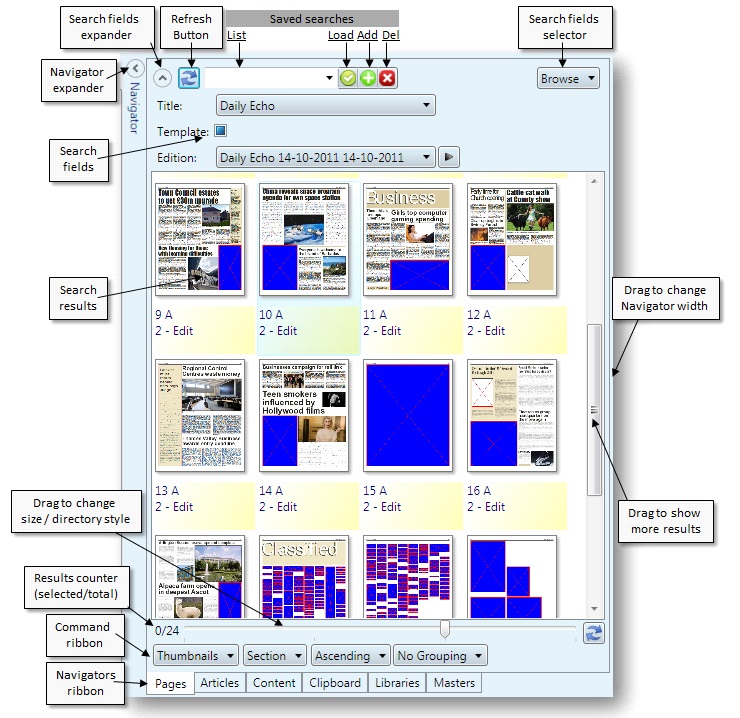
Show/hide Navigator
Click the Navigator expander (left on the screenshot), or press ALT+N.
Show/hide search fields in the navigator
Click the Search pane expander (middle).
Refresh the search results
Click the ![]() refresh button.
refresh button.
Change the results view and sorting
In the command ribbon select a directory style (button #1) (or drag slider), sort order (#2), sort mode (#3), and results grouping (#4)
Select another navigator
Click the Navigators ribbon.
To learn more, see also
Navigator, Expanding / collapsing navigator, Auto-collapsing navigator, Changing navigator width, Search criteria zone, Expanding / collapsing search form, Results zone, Commands zone, Navigator ribbon, Draft view zone, Tree zone, Using mouse on navigator, Dragging items from navigator, Clipboard navigator
