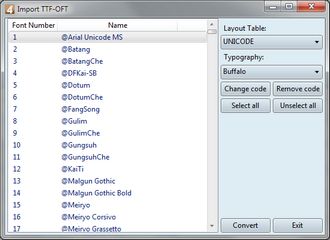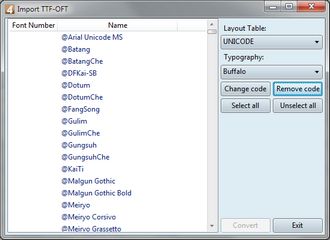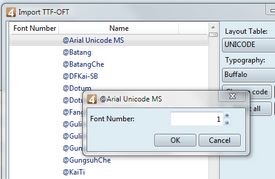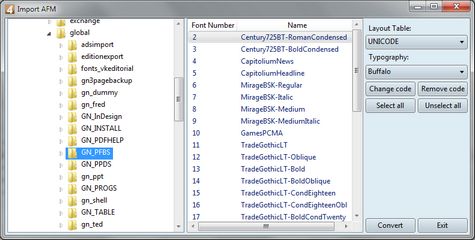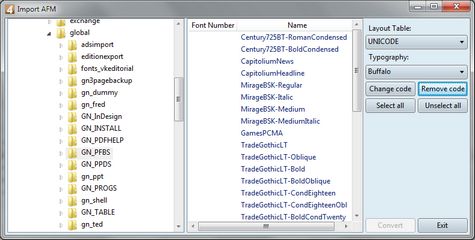Import fonts in GN4
Install fonts in GN4 by importing them in database by means of the Fonts applet in EdAdmin4 (Editorial Configuration > Fonts).
Only fonts installed in GN4 can be used for the composition of GN4 text. See also Default font.
Prepare your workstation for fonts import, as explained in Prepare your workstation for fonts import.
IMPORTANT:
•When you install new GN4 fonts, you need to recycle the application pool on all GN4 IIS servers, in order for the process that creates previews of pages 'recognizes' the new installed fonts.
•When you install new GN4 fonts, remember to copy them in the C:\Program Files\Common Files\TeraDP\PDFLib\Resource\Font on the IIS server. See Copy new fonts in the PDFLIB folder.
1.Review the installed fonts as explained in Review list of installed fonts, and then on the Tools menu, click Import TTF and OTF. 2.A dialog box is displayed that contains all TTF/OTF fonts already installed in Windows on your workstation with font name and proposal of the GN4 numbering (that excludes the already assigned numbers). Moreover, a font layout table is preselected, and optionally also a typography. Note: the selected typography is not necessarily the one you selected to display the list of fonts. In that case, select the desired typography. 3.As is it unlikely you want to import all fonts, first step to do is to click Remove code. This will remove the numbering proposal from all fonts: 4.Now select the first font you want to import, and then click Change code. In the new dialog box, enter the GN4 font number you want to associate to that font. Note: the dialog box check if the font number is already used, and in such case it will display the warning "Invalid font code". 5.Now, select another font you want to import, and repeat the above step. 6.When you are done with choosing the font number for the last font you want to import, re-select all the fonts that have something in the font number. Hold CTRL when clicking fonts to add them to the selection. 7.Click OK and then click Convert to import fonts in database. Installed fonts are then automatically deployed, in Ted4/Fred4 startup, on other GN4 workstations. |
1.Review the installed fonts as explained in Review list of installed fonts, and then on the Tools menu, click Import AFM. 2.In the dialogo box, select a folder where you have AFM, PFM and PFB fonts files. 3.A list of all Type I fonts in that folder is displayed with the font name and the proposal of the GN4 numbering (that excludes the already assigned numbers). Moreover, a font layout table is preselected, and optionally also a typography. Note: the selected typography is not necessarily the one you selected to display the list of fonts. In that case, select the desired typography. 3.As is it unlikely you want to import all fonts, first step to do is to click Remove code. This will remove the numbering proposal from all fonts: 4.Now select the first font you want to import, and then click Change code. In the new dialog box, enter the GN4 font number you want to associate to that font. Note: the dialog box check if the font number is already used, and in such case it will display the warning "Invalid font code". 6.Now, select another font you want to import, and repeat the above step. 7.When you are done with choosing the font number for the last font you want to import, re-select all the fonts that have something in the font number. Hold CTRL when clicking fonts to add them to the selection. 8.Click OK and then click Convert to import fonts in database. Installed fonts are then automatically deployed, in Ted4/Fred4 startup, on other GN4 workstations. |
See also