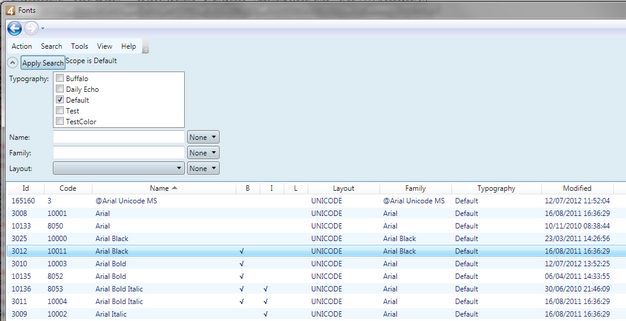Review list of installed fonts
To review installed fonts in GN4, use EdAdmin4.
1.In EdAdmin4, under Editorial Configuration, click Fonts. 2.In Typography, select a typography and wait until the list of fonts refreshes. For each font, EdAdmin4 displays: •Id: database id of the installed font. •Code: the GN4 ordinal number of the font (to be used as the parameter of the >f..< GNML tag). •Name: the font name (can contain spaces). •B: bold marker - empty if the font is not a bold member. •I: italic marker - empty if the font is not a italic member. •L: in editing marker (or locked after a crash). •Layout: the GN4 font layout assigned to the font. •Family: the font family (more fonts may share the same family, e.g. regular, bold, italic, bold italic members). •Typography: current typography. •Modified data: when the font was last modified. See also |
To review the list of installed fonts in Windows, you can look at: •Control Panel, Fonts applet •C:\WINDOWS\FONTS •Windows registry: for TrueType & OpenType Fonts look at HKEY_LOCAL_MACHINE\SOFTWARE\Microsoft\Windows NT\CurrentVersion\Fonts; for Adobe Type 1 Fonts look at HKEY_LOCAL_MACHINE\SOFTWARE\Microsoft\Windows NT\CurrentVersion\Type 1 Installer\Type 1 Fonts |