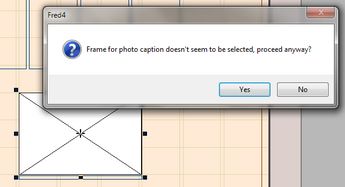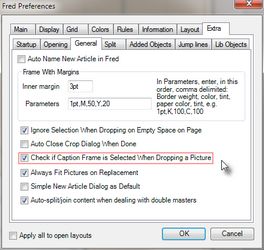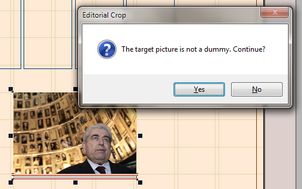Place a wire or archived image on a page by drag and drop
This topic explains how to drag and drop a wire image on a placeholder or a dummy image with or without a caption frame on a page, and how to tune the behavior.
Fred4 or TedExtra4 expect that there's only one image placeholder selected on a page and only one caption frame.
This won't work for images with clipping path.
Note: the procedure depends if there's something selected on the page and what is that.
1.Locate a wire imageOn the Pages main tab in Fred4 or TedExtra4, click the Wires navigator in the navigator ribbon. 2.Search for wire images as explained in Search for wire images. 3.Review wire images in the listing as explained in Results zone, in particular under "Tooltip preview", or in draft view. 4.Make sure that there's only one image placeholder selected on a page and only one caption frame. 5.Drag the image from the listing over the selection on the page. Fred4 may prompt you to replace the selected object(s) with the image. If you don't want to do that, just click No, and then click where you want to drop the image in the default size on the page. If you accept the replacement, the image can change size according to your choices or preferences. See Controlling image replacing behavior on page for details. 6.In the Crop dialog box, select what you want. See Crop dialog box description. 7.Click Finish when done. Note Depending on your personal preferences, the crop dialog box may close automatically, or require your confirmation. See Auto-close crop dialog box. |
1.On the Pages main tab in Fred4 or TedExtra4, click the Wires navigator in the navigator ribbon. 2.Search for wire images as explained in Search for wire images. 3.Review wire images in the listing as explained in Results zone, in particular under "Tooltip preview", or in draft view. 4.Make sure that there's only one image placeholder selected on a page and only one caption frame. 5.Drag the image from the listing over the selection on the page and press and hold pressed SHIFT+CTRL before releasing the mouse button. 6.Fred4 may prompt you to replace the selected object(s) with the image. If you don't want to do that, just click No, and then click where you want to drop the image in the default size on the page. If you accept the replacement, the image can change size according to your choices or preferences. See Controlling image replacing behavior on page for details. |
In version 1.5 or newer you may choose to be prompted if you drag a wire image on a placeholder, but the caption frame is not selected (and this would prevent the image caption content to be copied into the caption frame): On the General subtab of the Extra tab of the Fred4 preferences (Edit > Preferences), select Check if Caption Frame is Selected When Dropping a Image: This will warn you when frame would be missing, but will let you proceed. Default is "do not check". |
If you are dragging a wire image over a image that is not a placeholder or dummy, a warning is displayed, allowing you to proceed: If you click Yes, the existing image is replaced with the new one. If the caption frame was selected, the content of the caption frame is updated too. Note You can disable such prompt on the system level, by adding a global variable glbReplaceNonDummyImg and setting it to True. |