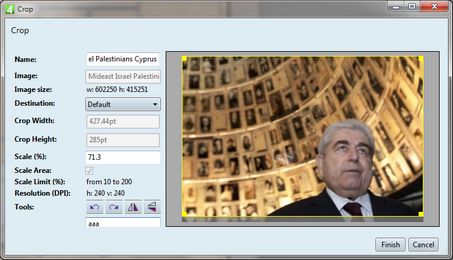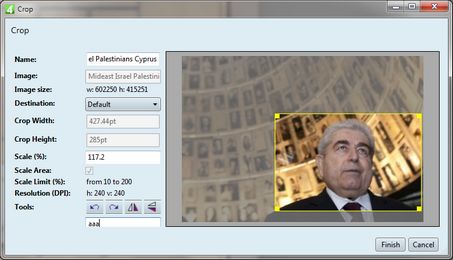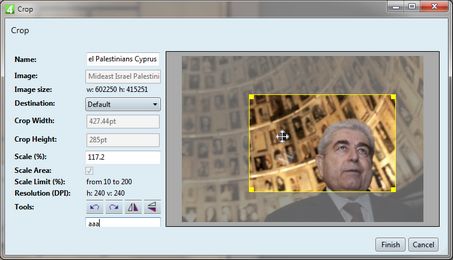Croping graphics (dialog box description)
Crop dialog box appears automatically when you drag a wire image over a placeholder on a page, or in an article. Moreover, you can crop an image before hand, by clicking the crop icon in the directory style, or by selecting the Pick option in the wire images listing. You can also recrop editorial images if you want so.
Use the crop dialog box to select the part of the image you want to place, the size, and the processing destination.
Drag a corner handle inside to reduce the crop rectangle, or drag a handle outside to enlarge it. Note: since the version 2.2, the middle handles are added to the crop rectangle. When replacing a placeholder, you cannot change the proportion of the crop rectangle: it is locked to the proportions of placeholder. When reducing the crop rectangle, the scale value in Scale % increases, as the selected portion of the image get enlarged to fit the placeholder. When increasing the crop rectangle, the scale value in Scale % decreases. If the destination, selected in Destinations, has scale limits, ensure that you do not exceed them, otherwise you won't be able to proceed. |
Point anywhere inside the crop rectangle and then drag where you want - the pointer changes in the four-side arrow. You cannot drag beyond image boundaries. |
Name: The name of editorial image that is created when you click Finish. Image: The original name of the wire image Image size: the width and height of the wire image. Destination: the extract/crop destination which will process the image Crop width: the width of the placeholder which is to be replaced by the editorial image. Crop height: the height of the placeholder which is to be replaced by the editorial image. Scale(%): the scale that depends on the size of the crop rectangle (the right size of the dialog box). Scale area: when selected, the crop rectangle is scaled to fit crop width/height. Note that is works only from version 1.6.1800. Moreover, when you modify the Crop Width, you need to click in the Crop Height box to get the area height updated as well. Scale limit(%): it is defined in the crop destination, and it limits the manual scaling to acceptable values. Resolution (DPI): reads the actual horizontal/vertical resolution in dots per inch. Tools (buttons): rotate left, rotate right, flip horizontally, flip vertically [no name box]: enter an optional comment. |
See also