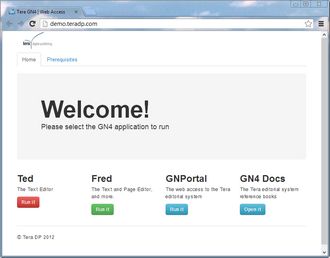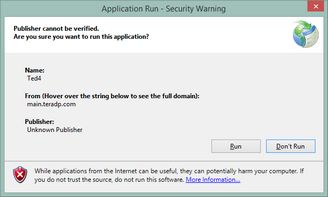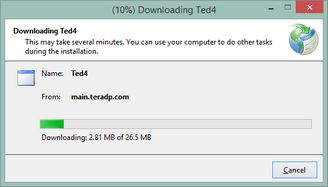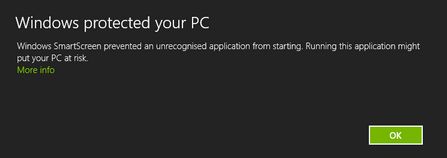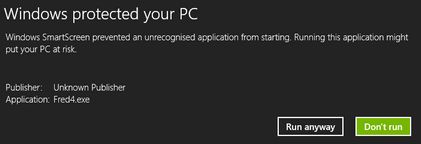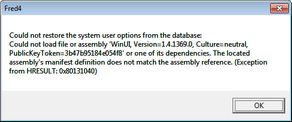Run GN4 client through ClickOnce
To run GN4 client through ClickOnce, connect to the appropriate URL on the Web site of your newspaper.
Prior to launching any GN4 application, ensure that all the prerequisites are installed on the computer. This is one-time check. Prerequsites are listed in ClickOnce prerequisites. To install prerequisites, click the Prerequisites tab and then install all the required prerequisites in the order they're listed. Note: this will work only if you are logged as Administrator of the computer, or you have Administrator's permissions. If the prerequisites are already installed by an Administrator, you can skip this step.
There are several different launching pages for ClickOnce. The following screenshot shows one of custom pages. On the Home tab, click the GN4 application you want to auto-install and run, e.g. Ted4, Fred4, EdAdmin4 etc. |
|
When prompted, confirm the download by clicking Run. |
|
Wait until download finishes. The first download, or other downloads after the applications were updated, takes 1-2 minutes, depending on your network speed. The subsequent downloads are instantaneous. |
|
On Windows 8.x or newer there may be more prompts (see more under "Important"). Then, the application starts. Depending on the authentication method, it may display the sign-in dialog box or not.
|
|
•We recommend you to use Internet Explorer to connect to the URL with GN4 launching page. If you prefer other browsers, you may need to install first the ClickOnce compatibility plug-in. See ClickOnce and browsers different than IE. •The applications are downloaded per Windows user. For example, if you log on Windows as john, when you run, for instance, Ted for the first time, it is downloaded on the PC and then started. If you log off and then log on again as jack, when you run Ted as jack for the first time, it is downloaded on the PC and then started. This means that if 10 users log on the same computer in turns, there will be ten duplicates of GN4 client applications - one per user. •On Windows 8 or newer, the default SmartScreen may prompt you to confirm the application start: In such case, do not click OK - it would abort the download - click More info, and then click Run anyway. •If you hold SHIFT pressed while running an application, the sign-in dialog box appears, even if you previously had enabled the "save credentials" function. •The start of applications on Internet Explorer may fail due to the protected mode. See ClickOnce and protected mode. •If add-ins are not loaded in the GN4 database, or add-ins are not up-to-date with the ClickOnce package version, the startup will fail with the error message shown on the following screenshot. In such case, load add-ins in the database as explained in Loading add-ins in the GN4 database, and then retry to run ClickOnce applications. •If you get errors or a previous version runs even if the package was updated on the server, delete all files in ClickOnce folders as they may be out of sync with registry (more details in http://support.microsoft.com/kb/2713442). After deleting files and folders, check that folders are empty indeed, as if some files werein use it would not be possible to delete them and the failure will happen again. In such case, reboot the computer to release files in use, delete again all files in the ClickOnce folders and then retry to run a ClickOnce application. •The files on the client computer are downloaded in ClickOnce folders. In case of problems remove all the folders/files in this directory and then repeat auto-install. |