Task: Get to know Fred4 workspace
Who am I
The info about the current application, logon name and server is shown in the title bar:
![]()
What can I do
The tasks you can perform are grouped in so called “main tabs”. These appear in the main tabs ribbon below the main menu. On the first run, only the Pages main tab is loaded. On the successive runs, all the main tabs you saved in the personal workspace, are loaded.
![]()
You can design pages (Pages main tab), create editions and add/remove/copy pages (Editions main tab ), and tracking (Tracking main tab), and to all you can do in Ted4, thus create and edit articles (Articles main tab), look to assigned tasks, planned events and edition budgets (Planning main tab), perform all kinds of searches (Shell), recover deleted content (Trash can), review address books (Contacts), review and manage publishing on Web and other channels (Publishing), manage personal content collections (Collections), and review statistical reports (Reports). Note: access to the mentioned functionalities is subject of permissions, explained in Preventing users to access specific main tabs.
Open or close a main tab
To open a main tab, on the Main tabs menu, select a main tab to open or right-click an existing main tab label and then select from the pop-up menu. Tabs appear in the ribbon in the order you open them. You can also open multiple instances of any main tab.
To close a main tab, on the active main tab label, click the x button.
View keyboard shortcuts
Press CTRL+K to display a list of keyboard shortcuts.
Main Fred4 parts:
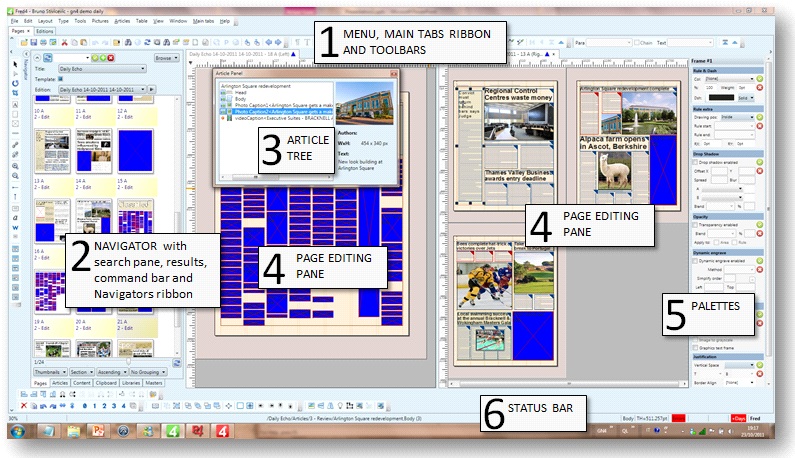
To learn more, see also
Main window, Main menu bar, Context menus, Keyboard and mouse shortcuts, Toolbars, Navigator, Article tree and attributes pane, Article source pane, Article WYSIWYG / Web pane, Palettes, Right Sidebar, Status bar
