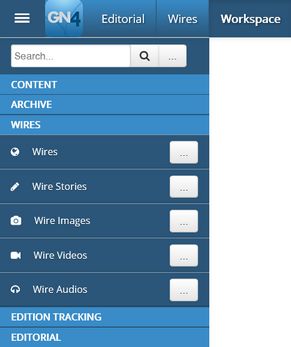Main tabs ribbon/sidebar
Ted4/Fred4 ribbon
Main tabs of Ted4 and Fred4 are displayed in a ribbon right under the main menu bar. The ribbon contains only main tabs you opened.
The following screenshot shows ribbons in Ted4 and Fred4 (overlapped). In Ted4, the ribbon contains main tabs for Articles, Content, Publishing, Editorial, Events, and Planning. In Fred4, the ribbon contains main tabs for Pages, Editions, Content, Tracking, Articles, Events, Planning and Editorial.

Available main tabs are defined in configuration and can be freely modified.
The order and number of main tabs in the ribbon is a personal preference and it depends on the order in which you've opened them. If you save your workspace in GN4 client application, on next opening of the same application, the same main tabs will be automatically reopened. You cannot change the order of tabs by dragging.
I4 left sidebar
Main tabs selector in I4 is displayed in a left sidebar. The sidebar contains all available main tabs for a given workspace or dashboard. When you click a main tab, it expands with the list of actions. On the following screenshot, the Wires main tab is expanded, and its actions are searches. Other main tabs are collapsed. You can expand in the left sidebar only one main tab at a time.
GN4 browser ribbon
Main tabs in the GN4 browser are displayed in a ribbon right above the menu bar. The ribbon contains all available tabs.
If there are many tabs and some of them do not fit in the ribbon, a down arrow icon is displayed at the end of the ribbon - click it to display the list of remaining main tabs.

Note
The list of available tabs may not be the same on all GN4 systems - it depends on the system configuration.
The names, order and number of tabs in the ribbon are by default the same for all users.
See also
Main tabs loaded on GN4 startup
Differences between Ted4/Fred4 ribbon and browser ribbon
And also