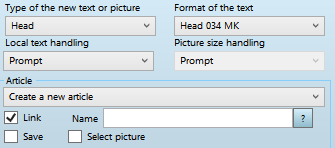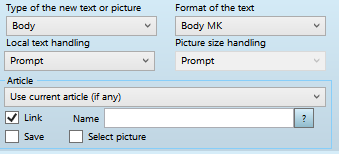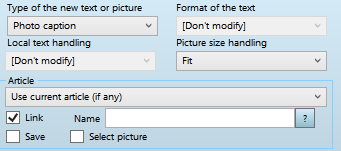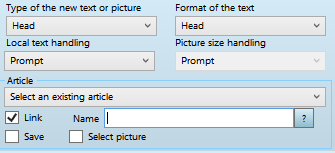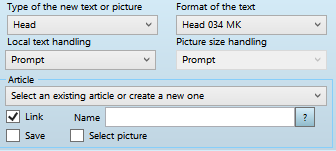Multi-articles library objects
You can create a multi-articles library objects, e.g. page templates (full-page templates). The following screenshot shows a multi-article page template for five articles. The dashed lines warn you that the objects have auto-tool turned on (auto-creation, or auto-link).
Each article in a multi-articles library object has to be a logical group.
The number of articles in a page template is not limited. Some articles in the same template can prompt you to create article, while other can prompt you to select an existing article. Generally, it is not a good idea to mix two behaviors: all the article layouts in the same page template have to be either set to create new articles, or to select existing articles. The Tools setting related to this behavior are described in Tool attributes for creating and linking articles. The setting differ for the first frame in the article layout and for all other frames, or image placeholders. The Create a new article or Select an existing article, or Select an existing article or create a new one may be applied only on the first frame of the article layout. On all other frames, you need to apply only Use current article (if any). This ensures the correct order of automatic operations. The order of frames in a multi-article page template is important. Typically, the first frame in each article layout is the headline frame. All the other frames need to be in the same order in which text should flow. |
This section describes step-by-step to create a simple multi-article library object that creates new articles when placed on page. Preparation 1.First decide how many articles the library object should handle. In this example, the library object will handle five articles. 2.Open any page of the edition for which you are about to create a multi-articles library object. This is needed to get the appropriate grid in the library window. 3.Open a library in which you want to create a multi-articles library object. 4.Create a new empty library object. This automatically opens the library window. 5.Display the Tool palette. Design shapes and apply Tool 1.Design the shapes for the first article. If you use the head and body tool (H), the headline will automatically be set as the first frame. If you design frames one-by-one, ensure that you design the headline frame as first. 2.Click the headline frame, and then on the Tool palette, in Type of the new text or picture, select the headline type. In Format of the text, select the appropriate headline format. In Article, select Create a new article. Tick Link. Click the confirmation icon
3.Select all body frames, and then on the Tool palette, in Type of the new text or picture, select the body type. In Format of the text, select the appropriate body format. In Article, select Use current article (if any). Tick Link. Click the confirmation icon
4.Select the picture placeholder (if any), and then on the Tool palette, in Type of the new text or picture, select the Photo caption type. In Picture size handling, select what you want. If you select Fit, the picture will fit the shape.. In Article, select Use current article (if any). Tick Link. Click the confirmation icon
5.Select the picture caption (if any), and then on the Tool palette, in Type of the new text or picture, select the Photo caption type. In Format of the text, select the appropriate photocaption format. In Article, select Use current article (if any). Tick Link. Click the confirmation icon 6.Make sure that all the elements of the article layout are members of the same logical group. If unsure, select all of them, and then Review the name of the logical group or Set the name of the logical group (any selected objects). 7.Now, design the next article layout, and repeat steps 1 through 8. Do the same for all other article layouts until the library page is full. |
This section describes step-by-step to create a simple multi-article library object that links existing articles when placed on page. Preparation 1.First decide how many articles the library object should handle. In this example, the library object will handle five articles. 2.Open any page of the edition for which you are about to create a multi-articles library object. This is needed to get the appropriate grid in the library window. 3.Open a library in which you want to create a multi-articles library object. 4.Create a new empty library object. This automatically opens the library window. 5.Display the Tool palette. Design shapes and apply Tool 1.Design the shapes for the first article. If you use the head and body tool (H), the headline will automatically be set as the first frame. If you design frames one-by-one, ensure that you design the headline frame as first. 2.Click the headline frame, and then on the Tool palette, in Type of the new text or picture, select the headline type. In Format of the text, select the appropriate headline format. In Article, select Select an existing article. Tick Link. Click the confirmation icon
3.Select all body frames, and then on the Tool palette, in Type of the new text or picture, select the body type. In Format of the text, select the appropriate body format. In Article, select Use current article (if any). Tick Link. Click the confirmation icon
4.Select the picture placeholder (if any), and then on the Tool palette, in Type of the new text or picture, select the Photo caption type. In Picture size handling, select what you want. If you select Fit, the picture will fit the shape.. In Article, select Use current article (if any). Tick Link. Click the confirmation icon
5.Select the picture caption (if any), and then on the Tool palette, in Type of the new text or picture, select the Photo caption type. In Format of the text, select the appropriate photocaption format. In Article, select Use current article (if any). Tick Link. Click the confirmation icon 6.Make sure that all the elements of the article layout are members of the same logical group. If unsure, select all of them, and then Review the name of the logical group or Set the name of the logical group (any selected objects). 7.Now, design the next article layout, and repeat steps 1 through 8. Do the same for all other article layouts until the library page is full. |
This section describes step-by-step to create a simple multi-article library object that links existing articles when placed on page. Preparation 1.First decide how many articles the library object should handle. In this example, the library object will handle five articles. 2.Open any page of the edition for which you are about to create a multi-articles library object. This is needed to get the appropriate grid in the library window. 3.Open a library in which you want to create a multi-articles library object. 4.Create a new empty library object. This automatically opens the library window. 5.Display the Tool palette. Design shapes and apply Tool 1.Design the shapes for the first article. If you use the head and body tool (H), the headline will automatically be set as the first frame. If you design frames one-by-one, ensure that you design the headline frame as first. 2.Click the headline frame, and then on the Tool palette, in Type of the new text or picture, select the headline type. In Format of the text, select the appropriate headline format. In Article, select Select an existing article or create a new one. Tick Link. Click the confirmation icon
3.Select all body frames, and then on the Tool palette, in Type of the new text or picture, select the body type. In Format of the text, select the appropriate body format. In Article, select Use current article (if any). Tick Link. Click the confirmation icon
4.Select the picture placeholder (if any), and then on the Tool palette, in Type of the new text or picture, select the Photo caption type. In Picture size handling, select what you want. If you select Fit, the picture will fit the shape.. In Article, select Use current article (if any). Tick Link. Click the confirmation icon
5.Select the picture caption (if any), and then on the Tool palette, in Type of the new text or picture, select the Photo caption type. In Format of the text, select the appropriate photocaption format. In Article, select Use current article (if any). Tick Link. Click the confirmation icon 6.Make sure that all the elements of the article layout are members of the same logical group. If unsure, select all of them, and then Review the name of the logical group or Set the name of the logical group (any selected objects). 7.Now, design the next article layout, and repeat steps 1 through 8. Do the same for all other article layouts until the library page is full. |

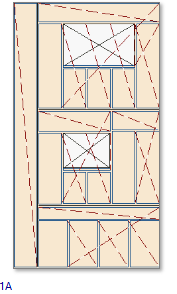 When you place such page template on a page, it prompts you to create new articles (one-by-one), or to select articles to link (one by one). The behavior depends on the type of the tool applied to frames.
When you place such page template on a page, it prompts you to create new articles (one-by-one), or to select articles to link (one by one). The behavior depends on the type of the tool applied to frames.