Tool attributes for creating and linking articles
There are four attributes to consider when defining creating and linking for articles. All attributes are displayed under Article group on the Tool palette. To display it, on the Window menu point to Palettes and then click Tool. See also Example for creating and linking of articles.
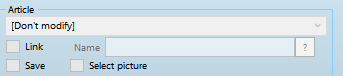
•Under Article there are following options:
| 1. | Use current article (if any): If Link is ticked, Fred will link the current article to the shape, or if there is no current article, it will prompt you to select one. If you click Cancel, no article will be linked. |
| 2. | Create a new article: The object automatically displays the article creation dialog box. If you click Cancel, no article will be created. |
| 3. | Select an existing article: The object automatically displays the article selection dialog box. See the note below about configuring the dialog. If you click Cancel, no article will be linked. |
| 4. | Select an existing article or create a new one: The object automatically displays the article selection dialog box, but the Cancel button is replaced with Create new button. Click it to proceed to the new article creation dialog box. |
Note: When dealing with tool of creation/linking articles and elements, it is extremely important the order in which elements of library object are created. See Importance of correct creation order of elements with tool.
•Link: Select, if you want a new created text or image are automatically added to the current article. Note: when this box is selected, the selection of format is enabled too. Use it to specify the format for the article element.
•Save: Select, if you want the current article is automatically saved. It is recommended to select this only on the last element of the set of frames related to an article, to avoid repeated save operations which unnecessarily load the SQL server.
See also
Tool attributes for auto-naming.
