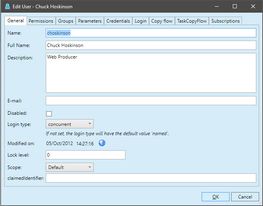Create or edit users
1.Run EdAdmin4 and then, under Security, click Users and groups. This shows the Security Management listing. 2.On the Action menu, click New user. 3.On the General tab, in Name, enter an unique name of the new user. The name is used to sign in and it has to be unique system-wide 4.In Full name, enter the full name of the user. Can be used for the byline. 5.In Description, enter an optional description. 6.In E-Mail, enter a mail address (only one e-mail address is allowed). See E-mail for users and groups. 7.Tick Disabled check box if you want the user not enabled. See also Disable users and Disable users after specified date. 8.In Lock level, enter a number between 0 and 255. 9.If the user license is named, select Named license. For details about licenses, see GN4 Licenses chapter. 10.In Login type select the login type. 11.Modified on is a read-only field that show the date and time whe the user profile was updated.: 12.Scope: Select the scope where the user belongs. Typically Default. 13.Claimed identifier: enter the Janrain single sign-in identifier. |
1.Run Administrative Browser and then on the home page, or on the main tabs ribbon, click Users and groups. 2.On the New menu, point to User. 3.On the General tab, in Name, enter an unique name of the new group. 4.In In Full name, enter the full name of the user. 5.In Description, enter an optional description. 6.In E-Mail, enter the group e-mail address. See E-mail for users and groups. 7.Select Disabled check box if you want the user as not enabled. See also Disable users and Disable users after specified date. 8.In Lock level, enter a number between 0 and 255. 9.If the user license is named, select Named license. For details about licenses, see GN4 Licenses. |
In EdAdmin4, double-click it in the list of results. In the Administrative Browser, to edit an user, select it in the list of results and then click Edit. |
In the version 2.0, Added a error message when the number of 'named' users exceeds the number of the allowed 'named' licenses. The message is displayed as a validation error when creating/editing GN4 users visually (that is, using an ObjectUI). How it works? When creating/editing GN4 users, two new properties are set into the OperationContext: NamedLicenses (the maximum allowed number of 'named' users) and NamedLogins (the current number of the configured 'named' users into the database). These two new properties are verified into the 'validate' section of the ObjectUI. ... <validate> <xsl:stylesheet version="1.0" xmlns:oc="http://www.teradp.com/schemas/GN4/1/OperationContext.xsd" xmlns:xsl="http://www.w3.org/1999/XSL/Transform" xmlns:ve="http://www.teradp.com/schemas/GN4/1/ObjectValidationErrors.xsd" xmlns:gn4="urn:schemas-teradp-com:gn4tera"> <xsl:param name="context"/> <xsl:template match="//*"> <ve:ObjectValidationErrors> <!-- Check named logins --> <xsl:variable name="maxNamed" select="number($context/oc:OperationContext/@NamedLicenses)"/> <xsl:variable name="currentNamed" select="number($context/oc:OperationContext/@NamedLogins)"/> <xsl:if test="/gn4:user/@namedLogin = 'true' and ($currentNamed >= $maxNamed)"> <ve:ObjectValidationError AttributeName="namedLogin"> <xsl:attribute name="Text"> <xsl:variable name="apos">'</xsl:variable> <xsl:value-of select="concat('Cannot create a ',$apos,'named',$apos,' user: exceeded the maximum number of ', $apos,'named',$apos,' licenses (',$currentNamed,' on ',$maxNamed,')')"/> </xsl:attribute> </ve:ObjectValidationError> </xsl:if> </ve:ObjectValidationErrors> </xsl:template> </xsl:stylesheet> </validate> ... |
Notes
When you create a user, the system automatically creates a home folder and the partition. See About Home folder.
See also
Assign permissions to groups or users
Assign parameters to groups or users
Assign credentials to groups or users
Assign folders copy flow to groups or users
Assign tasks copy flow to groups or users