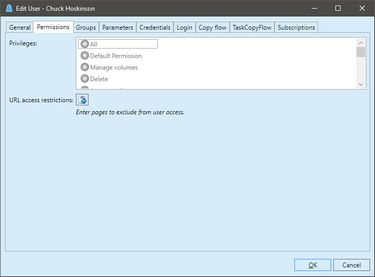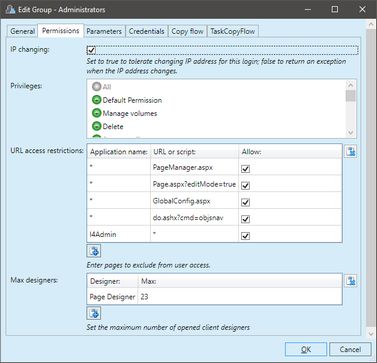Edit permissions to groups or users
To assign permissions to groups or users
1.Run EdAdmin4 and then, under Security, click Users and groups. This shows the Security Management listing.
2.Select a user or group, and then on the Action menu, click Edit.
1.On the Permissions tab, in Privileges, click what you want to enable, or disable privileges.
Should you select DefaultPermission, know that it supersedes all other privileges. For more details see System permissions and other topics in the Permissions chapter.
2.Under URL access restrictions, click the (+) icon to add a new access restriction, or select an existing one and type what you want.
Select Allow to enable access, or clear it to deny it. See also URL access restrictions.
3.On the group editing dialog box, specify the maximum allowed number of designers. See Limit number of "designers" by group for instructions.
Note
To edit an user or a group, double-click it in the list of results.