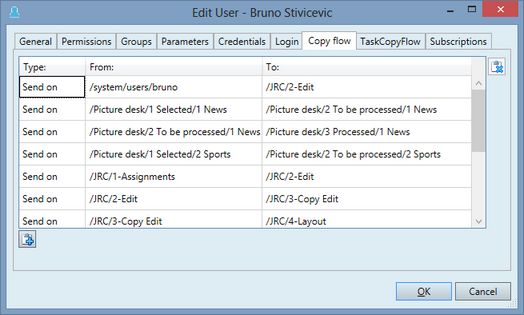Edit folders copy flow for groups/users
To assign folders copy flow to groups or users
1.Run EdAdmin4 and then, under Security, click Users and groups. This shows the Security Management listing.
2.Select a user or group, and then on the Action menu, click Edit.
3.Click the Copy flow tab.
4.Click the ![]() button to add a new row to the table.
button to add a new row to the table.
5.In Type, select the Send on, Send back, or Start.
6.In From, select the source folder.
7.In To, select the target folder.
Note
You can assign to a GN4 group or user a set of optional folder copy flow paths. Such paths assist users in sending content.
When assigned to a group, folder copy flow paths apply to all members of that group, unless a member has a different attribute value set.
See also
Folders, Tasks & Events copy flow.