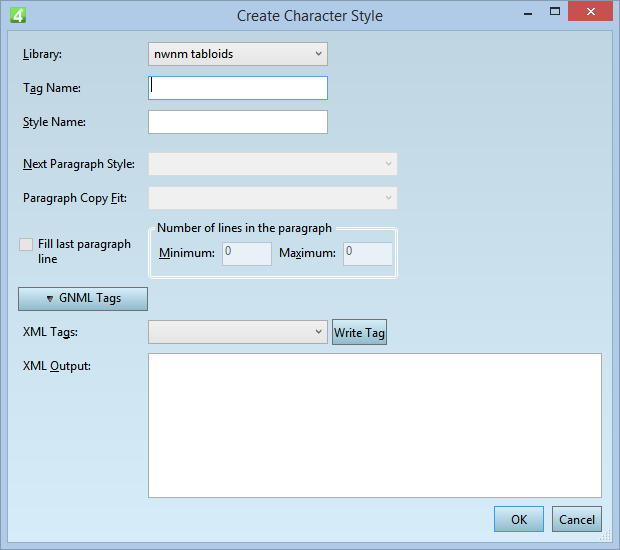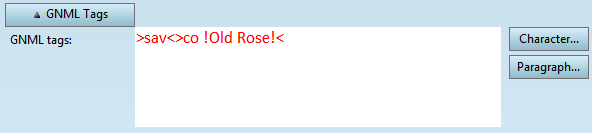Create a new character style from the selection
While editing text, you can create a new character style from the formatting, applied on the current position. This speeds up the style creation and it doesn't require to use EdAdmin4. See also Edit character style from text.
While editing text, you can create a new paragraph style from the formatting, applied on the current paragraph. This speeds up the style creation and it doesn't require to use EdAdmin4. See also Edit paragraph style from text, and Create a new character style from the selection and Edit character style from text.
To create a new character style from the current paragraph formatting
1.Click anywhere in the formatted text, you want to create a style from it.
2.Click the T icon in the Formatting toolbar, or on the Type menu, point to Character, and then click Update/Create Character Style From Selection.
![]()
This displays the Create Character Style dialog box with the default settings and the first available library of styles selected.
3.Click the Library list, and then select the style library in which you want to add the new style.
All the style libraries, linked to the current text format are listed.
4.In Tag Name, enter the tag name - that is the name of the tag that is inserted in text when you apply the style. The name of the tag must be unique on the level of the format. The good practice is to use all the lowercase A-Z characters and to keep the name short.
5.In Style Name, enter the descriptive name - that is the name of style in the Paragraph style palette.
6.Click GNML Tags, to expand and review the tags of the style.
7.In Tags, select the XML style to mark this style when exporting to Web and other channels. Click Write Tag to fill-in automatically the XML Output box with the correct syntax for the selected XML style. See XML output in GNML styles for further information.
See also
Edit character style from text, Create a variation of an existing style
Where to create formats, libraries and styles?, Delete a style from the style library