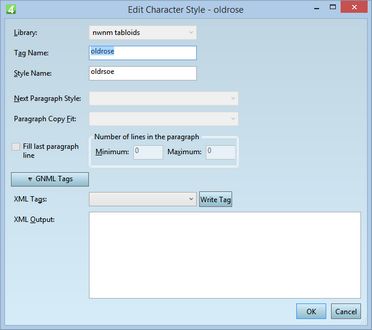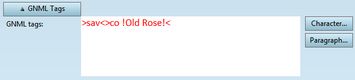Edit character style from text
You can edit and modify the current character style in a text. This speeds up the style creation and it doesn't require to use EdAdmin4. See also Create a new character style from the selection.
Important: all the changes you make will be applied on all articles across the entire system, wherever the modified style was used.
To edit a character style from text
1.Click anywhere in the formatted text, for which you want to edit a character style.
2.Click the T icon in the Formatting toolbar, or on the Type menu, point to Character, and then click Update/Create Character Style From Selection.
![]()
This displays the Edit Character Style dialog box with the default settings and the first available library of styles selected.
This displays the Edit character style dialog box.
3.Click GNML Tags to review the existing tags that provide text formatting for the current character style:
4.Edit tags manually, or click Character or Paragraph buttons to change the typographical properties, and do other changes.
5.In XML Tags, select the XML style to mark this style when exporting to Web and other channels. Click Write Tag to fill-in automatically the XML Output box.
See also
Create a new character style from the selection
Where to create formats, libraries and styles?, Delete a style from the style library