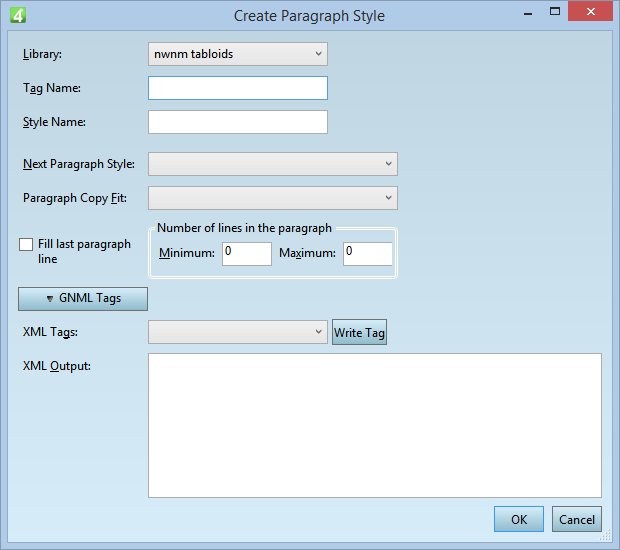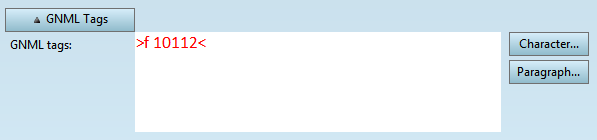Create a new paragraph style from the current paragraph formatting
While editing text, you can create a new paragraph style from the formatting, applied on the current paragraph. This speeds up the style creation and it doesn't require to use EdAdmin4. See also Edit paragraph style from text, and Create a new character style from the selection and Edit character style from text.
To create a new paragraph style from the current paragraph formatting
1.Click anywhere in the formatted paragraph, you want to create a style from it.
2.Click the paragraph icon in the Formatting toolbar, or on the Type menu, point to Paragraph, and then click Update/Create Paragraph Style From Selection.
![]()
This displays the Create Paragraph Style dialog box with the default settings and the first available library of styles selected.
3.Click the Library list, and then select the style library in which you want to add the new style.
All the style libraries, linked to the current text format are listed.
4.In Tag Name, enter the tag name - that is the name of the tag that is inserted in text when you apply the style. The name of the tag must be unique on the level of the format. The good practice is to use all the lowercase A-Z characters and to keep the name short.
5.In Style Name, enter the descriptive name - that is the name of style in the Paragraph style palette.
6.In Next Paragraph style, select the paragraph style you want to be applied when the user presses the Return key, or leave it empty. See Define chaining of paragraph styles for the further information.
7.In Paragraph copy fit, select the name of the copy fitting strategy to apply on the current paragraph when the user presses F7. See Define fitting of paragraph styles for the further information.
8.Optionally, tick the Fill last paragraph line if you want the copy fitting to expand the last or the only line of the text to fit horizontally.
9.In Minimum and Maximum, leave the fields empty, or specify the minimum/maximum number of the lines in the paragraph. See Headlines with Fixed Number of Lines for the further information.
10.Click GNML Tags, to expand and review the tags of the style.
11.In Tags, select the XML style to mark this style when exporting to Web and other channels. Click Write Tag to fill-in automatically the XML Output box with the correct syntax for the selected XML style. See XML output in GNML styles for further information.
See also
Create a new character style from the selection, Edit paragraph style from text, Edit character style from text, Create a variation of an existing style, Create a new paragraph style with bullets.
Where to create formats, libraries and styles?, Delete a style from the style library