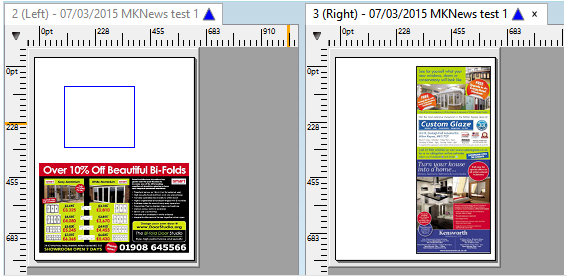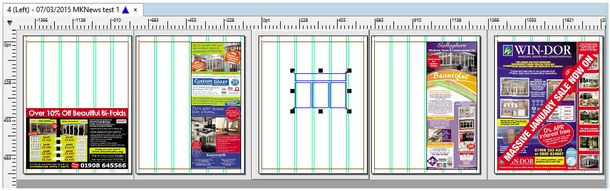Move content to another page
The simplest way to move some content to another page is to open both pages in the same multi-page view, and then drag the content from one page to another. You can open up to 50 pages in the same multi-page view.
To move content to another page (no jump articles)
1.Open both pages on the Pages main tab in the multi-page view as explained in Open more pages (Pages main tab).
2.Make sure that snap to columns and modules is enabled as explained in the "Enable snap" paragraph of the Snap objects to guides and grid topic.
3.Make sure that both pages are visible in the multi-page view, or zoom until you see both of them.
4.Select the content on the source page and then drag it to another page.
5.Press CTRL+S to save the page.
To move content to another page (jump articles)
1.For all articles on the source page, check if they jump to some other page (click any frame of an article, click the File menu, point to Properties, click Show Links; if there's just one page listed, it is not a jump article; if there are more pages listed, select all of them and click Open).
2.Open destination page in the multi-page view as explained in Open more pages (Pages main tab).
3.Make sure that snap to columns and modules is enabled as explained in the "Enable snap" paragraph of the Snap objects to guides and grid topic.
4.Make sure that both pages are visible in the multi-page view, or zoom until you see both of them.
5.Select the content on the source page and then drag it to the destination page.
6.When prompted to book off the jump article, click Yes.
7.When prompted to create a jump, click Yes.
8.Select the source page and then press CTRL+S to save it.
9.Select the destination page and then press CTRL+S to save it.
To open more pages in a multi-page window
To open more pages in a multi-page window, select them in the navigator, right-click and then select Open in Multi-page. To add one or more pages to the existing multi-page view, just drag them from the navigator onto the existing pages in the multipage window. For more details, see Open more pages (Pages main tab)
To define the double-click to open pages in multi-page view
See Default opening mode for pages.
At the present time it is not possible to drag the content between page windows, so if the pages are opened in the separate windows, as on the following screenshot: