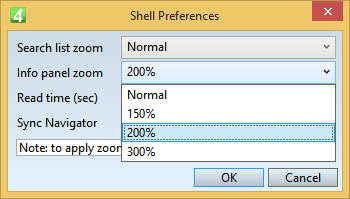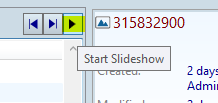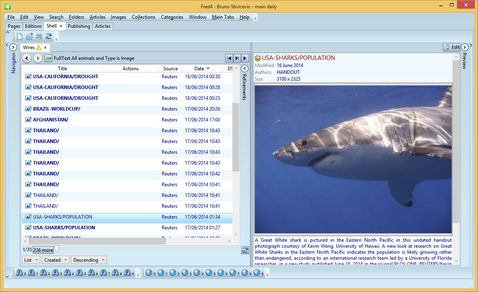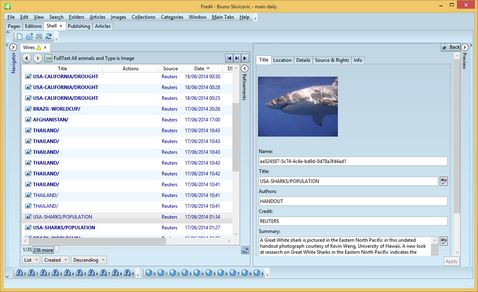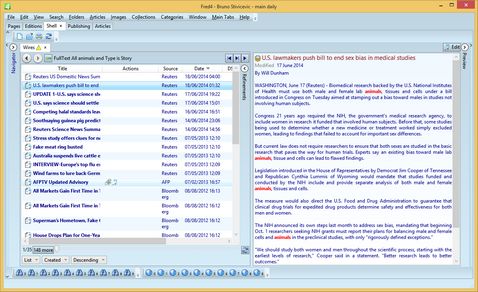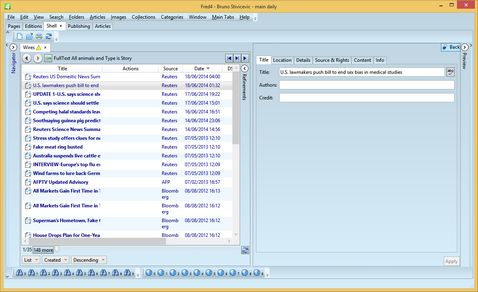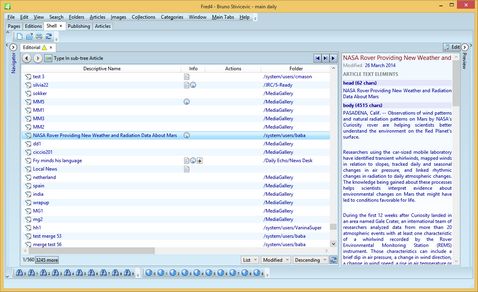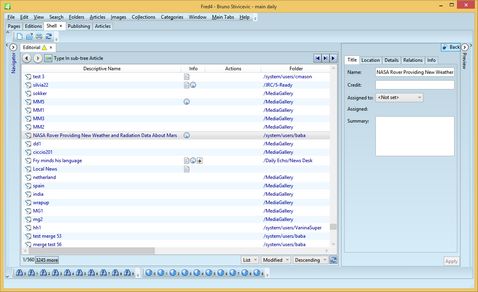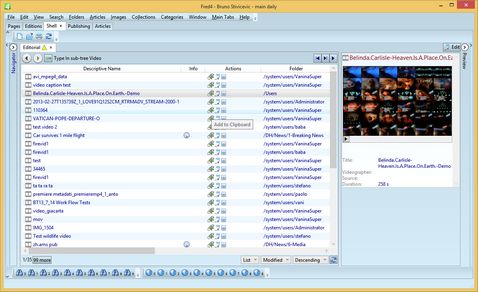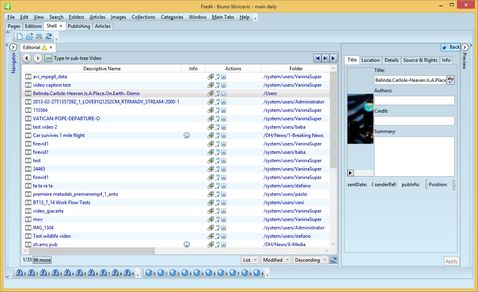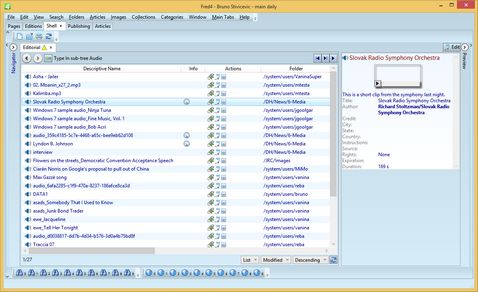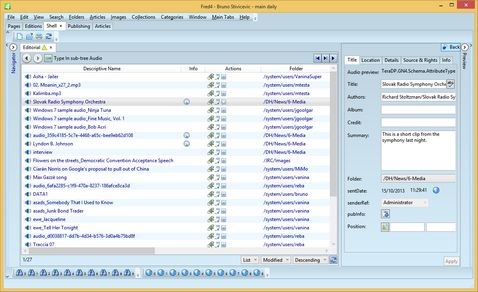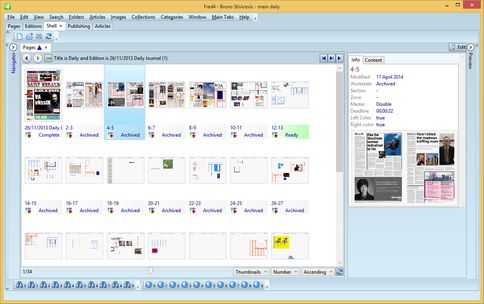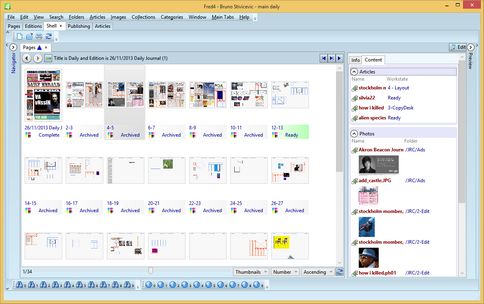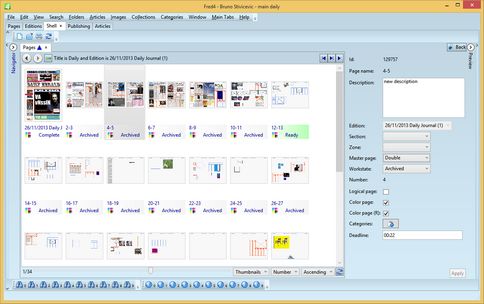Preview (Shell main tab)
You can find the preview pane of the Shell main tab on the right side of the application window. If the displayed content is long or wide, use the vertical and horizontal scroll bar to display the desired portion of the content. |
You can zoom the preview on the Shell main tab by selecting the higher zoom level in the preferences (Edit > Preferences > Info Panel Zoom):
You need to restart Ted4 or Fred4 to activate the changes of the preview zoom. |
Do one of the following: •Press SPACEBAR to expand or collapse the preview pane (since 2.0.2207). •Press CTRL+SPACEBAR to hide or show content in the preview pane, leaving the pane displayed. •Click the |
•To start the slide show, select more items in the listing, and then click the Start Slide Show button on the Slide Show Toolbar. The Start button changes into the Stop button, and the preview starts to cycle through the list of selected items.
•To stop the slide show, click the Stop button. To go to the beginning or to the end, click the first or the second button on the Slide Show Toolbar. |
Since the version 2.1 you can quickly edit article content on the preview. See Quick edit of article element on Shell main tab. |
|
The images preview contains the metadata on top, image preview, and the caption. The Edit button provides quick metadata editing of the original picture. Click Back to return to the preview form. |
|
The story preview contains the metadata on top, and the text. The Edit button provides quick metadata editing of the original story. You cannot edit the story text itself. Click Back to return to the preview form. |
|
The article preview contains the metadata on top, and the text. The Edit button provides quick metadata editing of the original article. You cannot edit the article text itself. Click Back to return to the preview form. |
|
The video preview contains the metadata on top, an overview of the first video frames, and some metadata below it. The Edit button provides quick metadata editing of the original video. Click Back to return to the preview form. |
|
The audio preview contains the metadata on top, an symbol of audio with the possibility to listen to it, and some metadata below it. The Edit button provides quick metadata editing of the original audio. Click Back to return to the preview form. |
|
The Content tab (in a newer configurations) allow you to display the list of elements, linked to the page: The Edit button allows you to review and to change (some) metadata of the page: |
All previews (by main tab)
Articles, Collections, Contacts, Editions, Pages, Planning, Publishing, Start, Tracking, Trash can
For general information see also