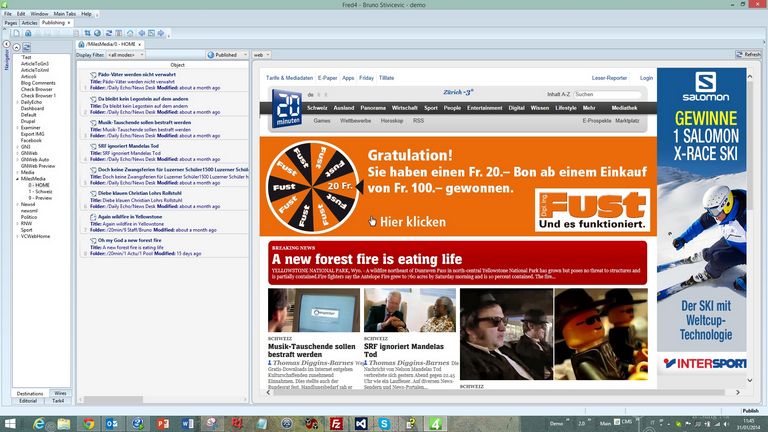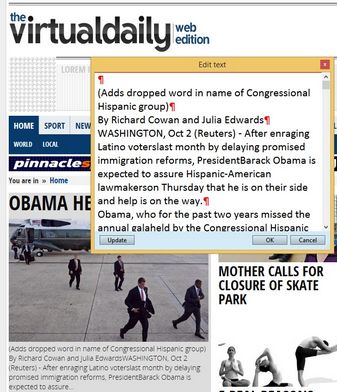Preview
The preview zone shows the preview of the current publishing destination, typically of the entire Web page.
Quickly edit article content on the Publishing main tab
Since the version 2.1 you can quickly edit article content on the Publishing main tab.
Display the article preview, and then right-click an article. In the pop-up menu, select Edit Article Headline, or Edit Article Body. This opens a small pop-up where you can edit content. Click Update to save, click OK to save and close. Click Cancel to abort changes if you didn't click Update before.
All previews (by main tab)
Articles, Collections, Contacts, Editions, Pages, Planning, Publishing, Start, Tracking, Trash can
For general information see also
See also
Previewing current destination for Web
About interactive Web preview pane
Requirements for interactive Web Preview