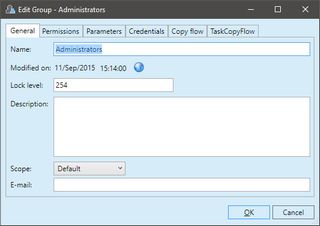Create or edit groups
1.Run EdAdmin4 and then, under Security, click Users and groups. This shows the Security Management listing. 2.On the Action menu, click New group. 1.On the General tab, in Name, enter an unique name of the new group. 2.In Lock level, enter a number between 0 and 255. 3.In Description, enter an optional description. 4.In Scope, select the scope. 5.In E-Mail, enter the group e-mail address. See E-mail for users and groups. To edit a group, double-click it in the list of results. |
1.Run Administrative Browser and then on the home page, or on the main tabs ribbon, click Users and groups. 2.On the New menu, point to Group. 3.On the General tab, in Name, enter an unique name of the new group. 4.In Description, enter an optional description. 5.In E-Mail, enter the group e-mail address. See E-mail for users and groups. 6.In Lock level, enter a number between 0 and 255. To edit a group, select it in the list of results and then click Edit. |
See also
Assign permissions to groups or users
Assign parameters to groups or users
Assign credentials to groups or users
Assign folders copy flow to groups or users
Assign tasks copy flow to groups or users