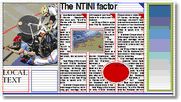Set-up the page baseline grid on a master by modules
Use master page module height to create a visible page baseline grid on a master level. The grid is applied on all pages sharing that master.
To display or hide page baseline grid
On the View menu, select Set Module Guides/Baseline Grid.
Set up the page baseline grid on a master using modules
1.Open a master, and then on the Layout menu, point to Masters, and then click Setup.
2.In Module Height, enter the value of your body text leading. Click the confirmation icon ![]() .
.
3.On the Layout menu, select Edit Nudge, and then set the vertical nudge to the same value.
•The page baseline grid is displayed in the same color as column guides. It is not possible to have separate color for baseline grid and column grid, unless you specify the baseline grid on the layer level, and column guides on the master level. •The master-level page baseline grid is not needed if you already defined the layer-level grid. Create only one grid, not both. If you create both, the layer-level grid supersedes the master-level grid. •Bear in mind that you need also to create the typographical baseline grid (in all formats or styles used on pages with page baseline grid). •Use the baseline grid on master page level, to make it appear on each page which shares the specific master page. No permissions are required to show or hide baseline grid, but to edit master pages, you need specific permissions, which are typically not given to all users. In other words, it is very likely that page users won't be allowed to change the baseline grid, when it is set on master pages. If designers have to change baseline grid by themselves, see Create baseline grid on layer level. •If you need to service more different baseline grids at once, create more master pages with different module heights and vertical nudges. |