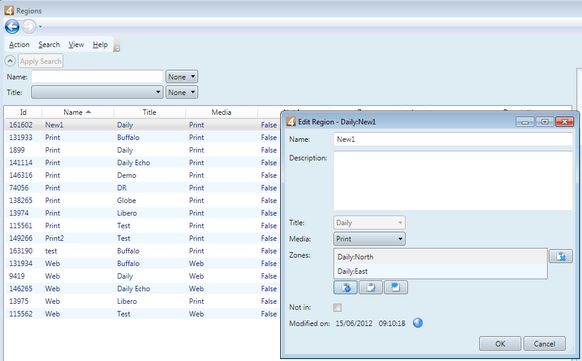Change the region of an empty layer
It's not possible to change the region of an existing layer in Fred4, except by using the following trick: add a new layer with the desired region, delete the old one and rename the new one to the old name.
This works only if the original layer is empty, or does not contain linked stories, since it's not possible to move linked stories from the layer in one region, to a layer in another region.
Change the region of a layer with no linked articles/stories (on the Pages main tab)
| 1. | Check-out the list of layers of the current page. |
| 2. | Add a new layer to the page, and select the desired region. When naming the layer, enter any appropriate temporary name. |
| 3. | Select and check-out the layer you want to change the region for. If the layer contains items (local text, or images), select them all and cut to clipboard. |
| 4. | Make a mental note of the layers's name, and then delete it. |
| 5. | Right-click the new created layer, and then click Edit layer data. Enter the name you've noted in the step 4. |
| 6. | If you did cut the content of the original layer on the clipboard, paste it now to the new layer. |
Change the region of a layer with no linked articles/stories (on the Editions main tab)
Open an edition, and then on the Window menu, point to Palettes Sidebar and then click Layer Data.
On the Layers zone of the edition content tab, select one or more layers and then on the Layer Data palette, in Region, select region you want.
Note
To be able to apply a region change, a layer has to belong to a page to which is assigned a zone, listed in the region's zone assignments (Edit Region dialog box, Zones).
On the following screenshot, to the region New1 are assigned zones North and East. Therefore, a layer you are changing region to New1, must belong to a page assigned to one of two listed zones.