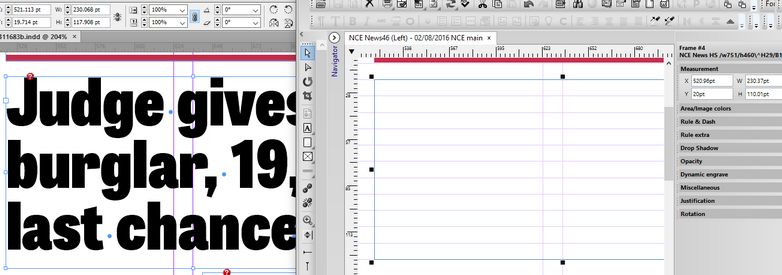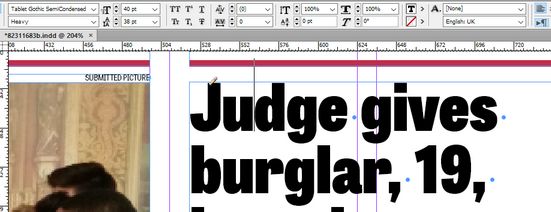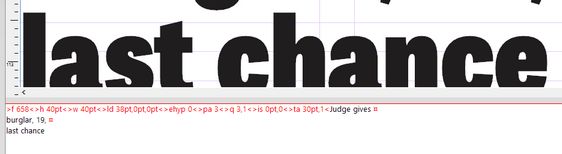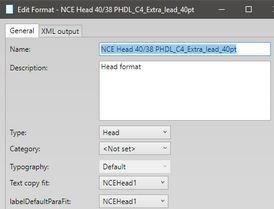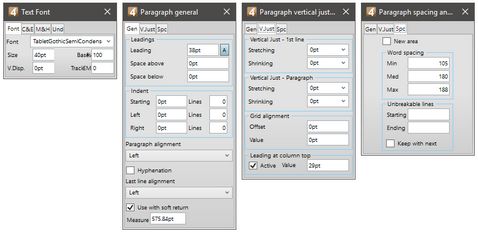Create and format headline for the second article
The headline frame size and position
The following screenshot shows, side-by-side, the position and dimensions in InDesign (left) and in Fred (right):
Please notice that the headline frame doesn't start in the 5th column as you may expect - but it has an offset, equal to the gutter.
You may want to put a guide in the specific offset on the Fred master.
Notice that even here you cannot use the exact measurement read from InDesign: to put the headline frame in Fred onto a vertical grid, the Y-position has to be 20pt and not 19.714 as in Indesign; the X-pos and width are slightly different; the height is adapted to let the bottom of the Fred frame to sit on the baseline grid of 10pt.
To get the headline formatting
The headline formatting we read from the headline itself, double-clicking the text box and then reading the values in the Control palette. So we found the font name, the size and leading, tracking, alignment. See also How to read InDesign Control palette for text? for more details.
Based on those values, we tasted the Fred behaviour by variating GNML tags manually.
To create a headline format in EdAdmin
In EdAdmin4 create a format in the appropriate typography, and name it as you want. See more in About format naming. Then, by means of the Character... and Paragraph... buttons, enter manually the same values you did test on page.
To apply format on the headline frame and test it
1.After you saved the new format in EdAdmin4, return to Fred.
2.On the View menu, point to Refresh and then click Format.
3.Select the headline frame.
4.On the Format toolbar, locate and select the new headline format you created.
Note: if you cannot find the new format, it means that the refreshing of the formats failed. Make sure you are not in the text editing mode, and then retry.
5.Press the Spacebar to open the source editor, and then delete all.
6.Close the source editor and then link the headline of the article you created in Create a GN4 article from InDesign's one step.
Final comparison
Perform a final comparison between the InDesign headline and the Fred's one, following the instructions in How to compare the original and Fred objects?.
u Proceed to the next topic in the table of contents.