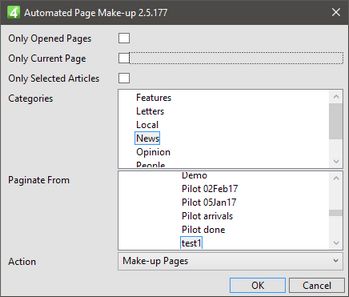Summary of the ways to run APM
You can run the automated page make up (APM) in different ways and in different modes.
Run the last used APM action with one click
To run the last used APM action (Make-up pages, Place Shapes Only, Report Only) with one click, including the auto-detection of the page category, folder and libraries prefix, and with the last used pagination scope, action, and other settings as per current preferences, click the APM icon in the main toolbar.
The software auto-detects the edition, page section and category from the opened page, and then starts the automated page make-up using the last scope and action, and other settings as per current preferences. Note: as the current preferences also contain the last used scope (Only Opened Pages, Only Current Page, Only Selected Articles) and as it may be different of what you expect, you may want to check the scope by displaying the APM dialog box first (see the next paragraph). To learn more about the scope, see APM scope.
Run the Unlink Editorial Content action with one click
To run the Unlink Editorial Content APM action with one click, including the auto-detection of the page category, folder and libraries prefix, and with the last used pagination scope, action, hold CTRL while clicking the APM icon in the main toolbar. Note that the Unlink action run is not stored permanently, so when the unlink is done, the next click on the APM icon will run Make-up Pages action automatically.
Run the APM action reviewing the settings in the APM dialog
•To run the APM after displaying the dialog box to check the pagination scope, category, the folder, the action and the libraries prefix, but following other current preferences, do one of the following:
oRight-click the related icon in the main toolbar (marked in red on the previous screenshot), click the Run Automated Page Make-up command.
oOn the main menu, click Auto-paginate menu, click Run Automated Page Make-up.
Note: the dialog box is automatically populated with the auto-detected values (the edition, page section and category) from the current page in editing, while the status of scope check-boxes is inherited from the last used setting (the same as in the current preferences and in the last run).
When you click OK, Fred will start the automated page make-up opening and processing, one-by-one, also the other pages of the same category, using the other settings defined in the current preferences.
•To check the current preferences first, and then run the APM, hold ALT while clicking the APM icon in the main toolbar. This displays the Preferences dialog where you can review and change settings. Click OK when done to close the Preferences dialog and apply changes, and then click the APM icon in the main toolbar to run APM.