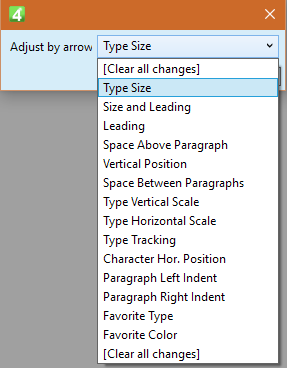Adjust formatting by keyboard, step-by-step
You can adjust formatting of a highlighted block in the text, or current or more highlighted paragraphs by means of keyboard shortcuts. The change is applied step-by-step: each time you press a combination of keys, the formatting changes for the step, defined in your personal preferences or on the global level. If you hold the SHIFT key too, the step is 10 times.
Certain shortcut keys are by default assigned to the formatting adjustments in the standard configuration.
•Hold CTRL+<key> to increase the listed value for the step defined in your personal preferences or on the global level. •Hold ALT+<key> to decrease the listed value for the step defined in your personal preferences or on the global level. •Add SHIFT to increment the step for 10 times. •Hold SHIFT+CTRL+ALT+<key> to cancel that change.
|
Since the adjustments and the key combinations can be numerous and difficult to remember, you may want to select the adjustment to assign to the arrow keys and then use: •CTRL+ALT+right arrow to choose the adjustment action in a dialog box. •ALT+right arrow to increase the value for the step defined in your personal preferences or on the global level. •ALT+left arrow to decrease the value for the step defined in your personal preferences or on the global level. •CTRL+ALT+left arrow to cancel the applied adjustment. The listed shortcut keys are by default assigned in the standard Ted4 configuration. The first step is to press CTRL+ALT+right arrow to display in a dialog box the list of adjustments. In the dialog box the current adjustment is highlighted. Select the adjustment to assign to keys (except [Clear all changes] option - see more below). Your choice is permanently stored as your personal preference until you change it. The above adjustments are explained in the paragraph "Description of available step-by-step adjustments". Note [Clear all changes] option is executed as soon as you click OK and it does not get assigned to arrow keys, nor it changes the currently selected adjustment. |
The currently available step-by-step adjustments (depending on the Ted4 configuration version) are listed below. The value of the steps is defined in your personal preferences or on the global level. The scripts that run are EditResizeInc, EditResizeDec, EditResizeClear, EditResizeSel.
Note * Since the version 2.3.2760, you can select how GN4 will act, related to the top of the text position, when resizing a highlighted block of text by keys. A new global preference EdConfig.glbKeepCharTopPos has the default value "1" that means keep the top position. Other available values are: "2"=Do not keep (as per compatibility with previous versions). To change the value in EditorialConfig, add the line <Item Name="glbKeepCharTopPos" Value="XXX" /> replacing "XXX" with "1" or "2". Moreover, on the Increments tab of the Extra preferences, there is a new user preference that allows to users to select Use System Default, Keep, Do not keep, overriding the system default. |
Find the scripts involved in increments in ARTICLE.VB, Region "TEXT: Resize and adjust". The scripts apply the change. The value of the steps is defined in your personal preferences or on the global level.
See also "New and changed scripts involved in increments in the version 2.3". |
New scripts are added and some existing changed to give more flexibility for the text increments. New scripts EditResizeHVar: changes the type size. EditResizeLDVar: changes the leading EditResizeHLDVar: changes type size and leading EditResizeHIncPreset: increments type size to the next preset EditResizeHDecPreset: decrements type size to the next preset EditResizeTrackVar: changes the tracking. EditResizeWVar: changes the horizontal scale EditResizeVSVar: changes the vertical scale EditResizeAVar: changes the space above EditResizeILVar: changes left indent EditResizeIRVar: changes right indent EditResizeVar: changes the selected property Examples TYPE SIZE EditResizeHVar("0.1") – increments for 0.1pt EditResizeHVar("-0.1") – decrements for 0.1pt EditResizeHVar("1") – increments for 1pt EditResizeHVar("0.123") – increments for 0.123pt EditResizeHVar("0") – returns to default type size EditResizeHIncPreset – increases to the next preset value EditResizeHDecPreset – decreases to the next preset value LEADING EditResizeLDVar("0.1") – increments for 0.1pt EditResizeLDVar("-0.1") – decrements for 0.1pt EditResizeLDVar("1") – increments for 1pt EditResizeLDVar("0.123") – increments for 0.123pt EditResizeLDVar("0") – returns to default type size TRACKING EditResizeTrackVar("1") – increments for 5/1000 EM that is 1/200 EM EditResizeTrackVar("-1") – decrements for 5/1000 EM that is 1/200 EM EditResizeTrackVar("10") – increments for 50/1000 EM that is 10/200 EM EditResizeTrackVar("-10") – decrements for 50/1000 EM that is 10/200 EM EditResizeTrackVar("") – returns to the default tracking SCALE EditResizeWVar("1") – increments for 1% EditResizeWVar("-1") – decrements for 1% EditResizeWVar("5") – increments for 5% EditResizeWVar("-5") – decrements for 5% EditResizeWVar("") – returns to the default tracking |
See also
Personal preferences for increments
Configure global increments for step-by-step formatting adjustments