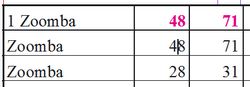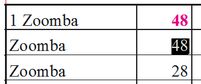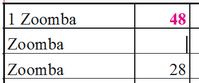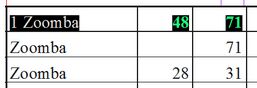Select cells and highlight content
Select a single cell
Click in the cell. On the following screenshot, we clicked in the 2nd cell of the 2nd column. That cell is now current. The cell, selected by clicking, gets not highlighted. The content is not highlighted either, so if you try to change the font or type size etc by means of a palette, or paste another number over, it won't work.
Select a single cell and highlight content
Click in the cell and drag over the content. On the following screenshot, we dragged over the content in the 2nd cell of the 2nd column. That cell is now current. The content is highlighted. You can change the font or type size etc by means of a palette, or paste another number over.
Select a single empty cell
Click in the cell. On the following screenshot, we clicked in the 2nd cell of the 2nd column. That cell is now current.
Select more adjacent cells in the same row with content
Hold pressed the left mouse button, and drag horizontally above the cells. The content of selected cells is highlighted (if there's any content in the cells). If the cells are empty, they are still selected, but there's no visible sign about it. On the following screenshot we selected the first three cells in the first row, and the content is highlighted too.
What's not available in cell selection?
•You cannot select more cells vertically, but only horizontally.
•You cannot select non adjacent cells in any direction.
See also