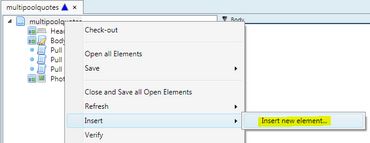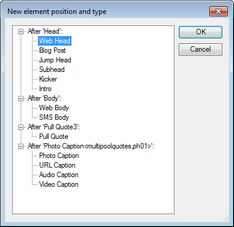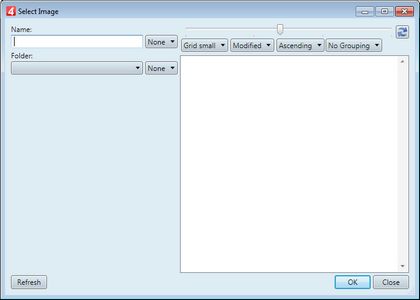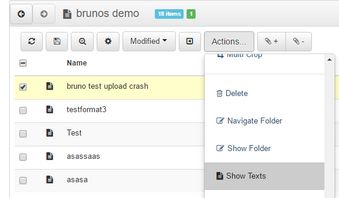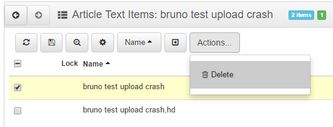Add or remove article elements
In Ted4 or Fred4
Do one of the following: •On the Tools menu, point to Add Article Element and then select what you want. •Click the appropriate icon on the Article toolbar to insert headline, kicker, subhead, intro, pull quote, photo (real or dummy) and blogpost. •Hold SHIFT+CTRL while clicking the photo element icon to insert a dummy image. •Click the arrow icon to display the list of other elements, such as block, blockhead, table, multimedia, jumphead, web head etc.* •Hold SHIFT to add another element of the same kind (if one or more already exist).
* the list of allowed elements depends on your customized menu and your XML schema. |
To add content, to an article, opened on the Articles main tab, do one of the following: •On the Tools menu, click the appropriate Add ... option (Add headline etc.). Note: if such element already exists, and it's not of the "multiple" kind, no error message is displayed. •In an article, opened on the Articles main tab, right-click the root of the article in the article tree, point to Insert, and then click Insert new element. You may be prompted to check-out the article: confirm. The New element position and type dialog box is displayed. Select what you want (only one), and then click OK. If in the previous steps you selected "caption" elements, a new dialog box is displayed, allowing you to search for an appropriate content: Click OK when done. The new content is linked to the article. |
2.On the article tree, right-click the element and then select Delete. 3.When prompted whether you want to delete/spike the article element after removing it from the article, click Yes. 4.If prompted whether you really want to delete the article elements, click Yes. See the Notes about side-effects of removing an article element from the article without deleting it / spiking it. |
About number of elements •By means of the XML schema, GN4 defines how many instances of article elements with certain type you can add to an article. Often, an article can have only one element of the type headline, kicker, subhead, intro and body, but more elements of the type tables, pull quotes, blocks, images and multimedia elements. Anyway, this is subject to customization. •Note: the icons available in the standard configurations require following article elements, scripts and variables to exist in the GN4 configuration:
If the name of your elements are not the same, adjust the value of the variables. If you have more or less elements, modify the toolbar by adding or removing icons. About removing elements •To remove an element which is linked to a page, unlink it in Fred4, and then you'll be able to remove it from the article. •Your EditorialConfig system settings determine whether the removed element will be also deleted from the database or just removed from the article and left as orphan. See Delete an article element for details. The values are explained in Global variable for spiking removed article elements. |
In browser
This topic regards i4.
To add content, to an article, opened in the Articles editor in i4, do one of the following: •Click the Add button, and then click the appropriate Add ... option (Add headline etc.). Note: if such element already exists, and it's not of the "multiple" kind, no error message is displayed in the status bar. •Click the Add button, and then click Choose. •In the Select New Element Type dialog, select the element type and then click OK. The new content is linked to the article. |
1.In an article listing, select an article, and then click the Actions button. 2.Click Show Texts. 3.Select the article element to delete, and then click the Actions button. 4.Click Delete. 5.Confirm when prompted. |
See also
About auto-creation of article elements