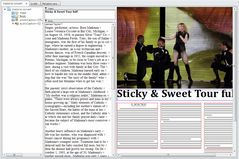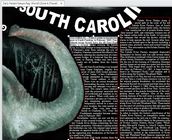About articles
An article is a general content container. An article typically contains text, graphics and multimedia elements, such as sound, videos, or other files, such as PDFs, Microsoft Office documents, etc. Text elements are typically split in one or more headlines and body text, whereas a headline may contains sub-elements such as kicker or strap, subhead, etc, while body text can be enhanced with an intro, one or more pull quotes, tables etc.
An article can be linked to a Fred4 page, or to a task. Article can have geometry (frames) inherited from a page, or created as local (single frame), or copied from an article template (complete article layout).
About articles
Articles are displayed and edited in Ted4 or in Fred4, and also on pages in Fred4. Every content tab contains one article.
You can open articles in read-write mode (the default one), or in view-only mode.
On the following screenshot, "Madonna concert" is displayed on the first content tab, "briefs" on the second content tab, and "Reliable cars" on the third content tab.
When editing articles on page in Fred4, you can edit them "in-place", ie. double-clicking the frame where you want to start to edit:
An alternative is to edit in the source window:
In a story-driven environment, reporters usually create raw article with only body element, and then write it. In a layout-driven environment, the layout operators create articles, and make them available to the reporters.
You can create articles in several different ways.
The most frequent is creating a blank new article for yourself, or - if you are a copytaker - for another author. Also, you will often use a wire text to slug a new article from one or more wires.
Other methods regard creating a new article from a selection in the current text element (splitting article), or from a version, or from a carbon copy.
You can also import a text from a file in foreign format, as RTF or ASCII, and article from XML. If you have a Microsoft Word document, for example, save it first as RTF, and then import it to Ted4.
Managing articles on pages
Managing articles on pages somehow differs from managing stand-alone texts.
First difference is due to the fact that an article has a "structure", while a stand-alone text is "flat". An article is always related to at least one text (article element), but usually to more than one article element (one for head, one for body, perhaps one for image caption - if any, etc). The article structure is not arbitrary, but it follows certain rules. Moreover, an article may be related to one or more images or also one or more multimedia elements (but they are not discussed here).
Therefore, when you create an article in Fred4, if no frames are selected on page, what you have created is only an empty container, without any element, and unrelated to page. Then, in the next step you have to add elements to the article and link them. These procedures are explained in Linking more elements to a linked article, Linking whole article at once and Link a image element to an article.
Note that if you create an article in Fred4 while some empty unlinked frames are selected on page, article is automatically linked to those frames.
This chapter explains how to perform basic operations step-by-step, but it teaches you also how to use smart procedures. We call them "smart", because they provide one-step functionality for multiple operations. Two such procedures (suitable for layout-driven environments) are explained in Create a new article with text and image elements (new). Another one, related to images is explained in Reference a image to the current text.
See also
Published articles are archived automatically with editions where they've been published, as long they do not reside in the folders, marked as "Do not archive". About archiving article versions Article versions are archived if properly configured, as explained in Deleting, purging and archiving articles and elements versions. Archiving unpublished articles It is possible to mark an unpublished article to be archived too, i.e. an article not belonging to any edition (for example articles published on the web). |
GN4 supports text quota management on folders. Use quota to specify the maximum number of articles which can reside in a folder. By default, quotas are not set for any folder. It is recommended to set quotas only on private folders. If the quota management is enabled on the target folder, and the number of stories exceeded the quota, you will not be able to create any new text, unless you spike or move some stories from that folder. |
See also