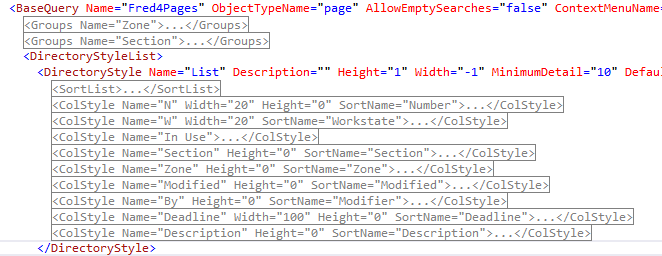TASK: Add new column to the directory style
In this task you will learn how to add a column in a table-like listing. In this example we choose the <BaseQuery Name="Fred4Pages" in the FRED4_Config.xml configuration file. |
You will be able to perform this task only if: •You already opened the fred4_config.xml file as explained in TASK: Open for editing one or more files with directory styles, ordered the view as explained in TASK: Display an ordered view of directory style elements, and located the <DirectoryStyle Name="List" under the <BaseQuery Name="Fred4Pages". •You performed the TASK: Remove a column from a directory style. |
1.Expand the <DirectoryStyle Name="List" element so you see all its <ColStyle elements collapsed:
2.Make a new line above the </DirectoryStyle> and then type in it the following code: <ColStyle Name="Id" Height="0" > <CellTemplate> <TextBlock Height="Auto" HorizontalAlignment="Left" Text="{Binding Path=[page.id]}" /> </CellTemplate> </ColStyle> 3.Save changes and import them in database as explained in TASK: Save changes and import them in database. 4.Restart Fred and then look at the navigator on the Pages main tab: the Id column is returned. |
About locating available attributes
When you want to change the configuration by adding in it a new attribute, the first question is "how to know the name of the attribute to add", and the second question is "which style is suitable for the new attribute"?
Both questions can be solved by looking into the schema. See Review the schema in EdAdmin4 for the instructions how to open the schema and locate the available attributes.