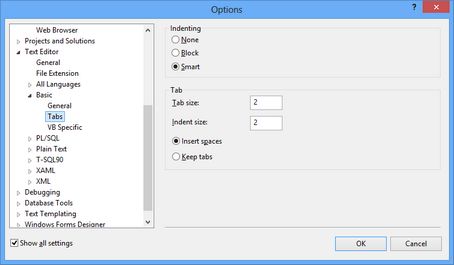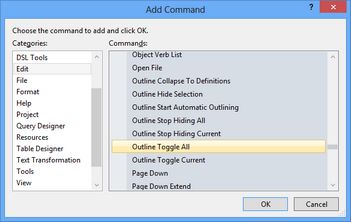Configure Visual Studio
Upon a fresh installation of Visual Studio Express, you may want to:
On the Tools menu, point to Settings and then select Expert Settings. Expert menus contain many useful commands that are by default hidden. |
On the Tools menu, click to Options. In the Options dialog box, select Show all settings. Expand Text Editor, and then expand Basic. Click Tabs, and then in Tab size and in Indent size, enter 2. Expert menus contain many useful commands that are by default hidden. |
1.Click the down arrow on the rightmost toolbar and then select Add or Remove Buttons. 2.In the pop-up menu, select Customize. 3.In the Customize dialog box, click Add Command. 4.In the Categories on the Add Command dialog box, select Edit. 5.Scroll down commands and locate Outline Toggle All. 6.Click OK. This adds the Toggle All Outlining button on the toolbar that is useful when editing long add-ins or XML files. Note: You can access the same functionality on the Edit menu, by pointing to Outlining and then selecting Toggle All Outlining. |
See also
Configure tools in Visual Studio Express