Using Visual Studio to edit xml files
If you use Visual Studio Express to look at and edit Xml files, you will notice such files usually open with all nodes expanded. As files contain many thousand of lines, it may be difficult to locate the desired position.
Hence, you may want to collapse all outlining first and start to expand only the desired parts.
To collapse all, on the Edit menu, point to Outlining, and then select Toggle all outlining.
This will produce below view:
![]()
Click to expand GN4ShellConfiguration and to get:
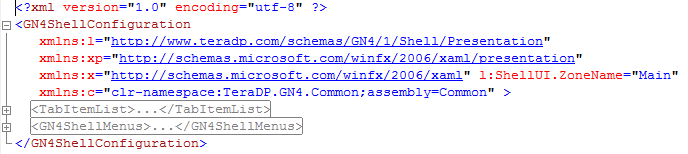
Now, continue to expand, either under TabItemList (definition of main tabs and navigators layout), or under GN4ShellMenus (drop-down menus, context menus, toolbars, keyboard shortcuts), until you locate the desired section.
