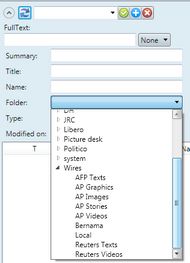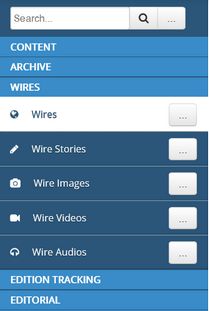Search for stories
You can display a list of stories, filtered by various criteria: name, folder, abstract, title, modified time, workstate, authors. Stories may be wire, uploaded or archived. The only difference between wire, uploaded, and archived stories is a folder where they are stored. See Difference between various story content.
Note: in some GN4 versions, wire stories added to collections may be automatically hidden from the wire listing. See Filtering out items in collections from wires listing.
1.Display Navigator, and then on the navigator ribbon, select Content. 2.Click the Type field, and then select story. 3.To ensure that you'll retrieve only stories of desired type (wires, uploaded, archived), in the Folder field, select one or more folders where such stories are stored. Hold CTRL while clicking to select more folders. 4.To narrow the search, enter criteria in any of the following fields: search full text, summary, title, or name. 5.Click the The list of stories is displayed in the navigator results zone. Now, do one or more of the following: •Collapse the search fields to give more space to results. •Drag the horizontal scroll bar to view more columns. •Drag the vertical scroll bar to view more results. •Click the "load more" button, if present. |
1.Display Navigator, and then on the navigator ribbon, select Wires. 2.To ensure that you'll retrieve only stories of desired type (wires, uploaded, archived), in the Folder field, select a folder where such stories are stored. On this tree, you can select only one folder at a time. 3.In Type, select story. 4.Enter criteria in any of the following fields: full text, source reference, categories, arrival time. 5.To replace content of the currently displayed tab, click the Search button, or click the down arrow next to Search, and then select New listing, or New Group. The list of stories is displayed in the listing zone. Now, do one or more of the following: •Drag the horizontal scroll bar to view more columns. •Drag the vertical scroll bar to view more results. •Click the "load more" button, if present. |
1.On the Search menu, select Wires. 2.In Type, select story. 3.To ensure that you'll retrieve only stories of desired type (wires, uploaded, archived), in the Folder field, select one or more folders where such stories are stored. Hold CTRL while clicking to select more folders. 4.To narrow the search, enter criteria in any of the following fields: full text, summary, title, source reference, categories, and modified on. 5.To replace content of the currently displayed tab, click the Search button, or click the down arrow next to Search, and then select New listing, or New Group. The list of stories is displayed in the listing zone. Now, do one or more of the following: •Drag the horizontal scroll bar to view more columns. •Drag the vertical scroll bar to view more results. •Click the "load more" button, if present. |
On the left sidebar, click Wires and then select the search you want. There are five predefined searches: Wires (all kind of wire content), Wire stories, Wire images, Wire videos and Wire audios. Select List or Medium Icons directory style. The list of content is displayed in the listing zone. Now, do one or more of the following: •Drag the vertical scroll bar to view more results, or click another "page number" button, if present. |
1.On the folders tree, expand Wires and then select the folder you want. 2.Select List or Assets directory style. The list of stories is displayed in the listing zone. Now, do one or more of the following: •Drag the vertical scroll bar to view more results, or click another "page number" button, if present. |
1.On the Wires search pane, enter something in the Search field. 2.To ensure that you'll retrieve only stories of desired type (wires, uploaded, archived), in the Folder field, select one or more folders where such stories are stored. Hold CTRL while clicking to select more folders. 3.Select List or Assets directory style. The list of stories is displayed in the listing zone. Now, do one or more of the following: •Drag the vertical scroll bar to view more results, or click another "page number" button, if present. |