Route parts of text only to Web channel
You may want to mark highlighted text in an article to be published on Web only. This may be useful if the text is too long for the paper channel, but not too long to be entirely published on Web.
To route parts of text only to Web channel
1.In Ted4, open an article on the Articles main tab and then highlight a text block.
2.Click the W icon in the toolbar, or press SHIFT+CTRL+E.
In the source pane, the Web-only text appears in format according to your personal preferences. It is recommended to put is as overstrike.
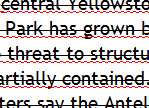
See Define text color attributes for a channel to learn how to set an appropriate personal preference for Web-only text display.
To verify that Web-only text won't go in print channel
1.In Ted4, ensure that the WYSIWYG pane is displayed (See Switch between views).
2.Switch to the WYSIWYG view.
3.Verify that the text, marked as Web-only, is not displayed in the WYSIWYG pane.
See also Previewing content for channels.
The Web-only text is marked with the specific region, e.g. >rem regionid,2<. You need to specify the actual region id under <Dict> node in the EditorialConfig. In the default configuration, the Web region is undefined, therefore you can't use it unless you configure it first as explained below. If your system has only one typography To set it up for your GN4 single-typography system, add WebRegionId value to your EditorialConfig as (replace xxx with the value of your Web region): <Item Name="WebRegionId" Value="xxx" /> If your system has only more typographies Since 1.4.1587.x version, you can specify typography dependent overridable variables. See Typography-dependent overridable variables for instructions In versions prior to 1.4.1587.x To customize typography-sensitive Web regions for your GN4 multiple-typography system, add WebRegion value to your EditorialConfig: <Item Name="WebRegion" Value="typography1Id,WebRegion1Id,typography2Id,WebRegion2Id,typography3Id,WebRegion3Id" /> WebRegion consists of a list of pairs of typographyId and WebregionId (consecutive). There must be a comma between values, but no trailing spaces. The last value has no trailing coma. The first number is the id of one of your typographies. The second number is the id of the Web region for the typography that precedes it. Therefore: the values are to be entered in pairs: typographyId, regionid, typographyId, regionid, typographyId, regionid, and so on. If you have two typographies, then you will have 4 values in WebRegion. If you have six typographies, then you will have 12 values in WebRegion. If WebRegion is not specified in the EditorialConfig, the WebRegionId value is used, if different than 0 - otherwise, an error message is displayed when you attempt to use it. This is available since 1.4.1509.x. Further info: Customize global variables and About global overridable variables. |
See also
Routing parts of text to print only
Exclude article elements for specific channels
And also
Routing parts of text to a specific channel (as a general procedure that works for any channel).
