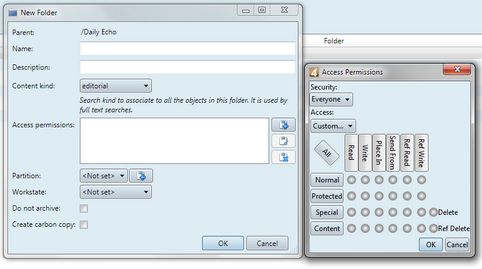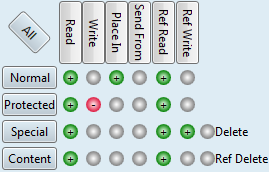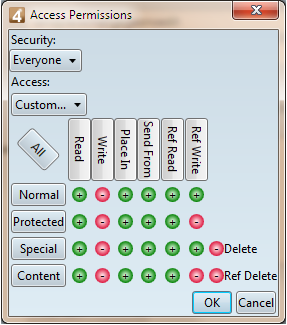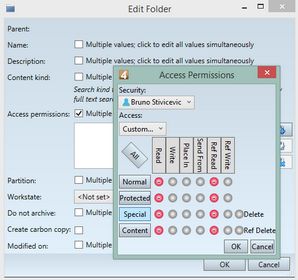Edit folder permissions
IMPORTANT: Pay a special attention on denials! If a user belongs to more groups, certain permissions may be denied on the level of another group and if the group has a higher priority of the one you're looking at, you won't see the denial, but it will be effective. Note also that denials may exist on the personal level too.
The recommended settings depend on your copy flow. There will be surely the folders where you want to deny access to some users, while granting to other limited or all permissions. See more in the blocks "Articles and text elements permissions" and "Images permissions" in the Permisions on images, articles and text elements topic. |
You can review and grant/deny GN4 folders permissions under Access permissions on the folder editing dialog box (EdAdmin4 > Security > Folders and quotas). 1.On the search pane, under Parent, select the parent folder to display the list of all its sub-folders. 2.Double click a folder to display Edit Folder dialog box. 3.Click the 4.Under Security, select the group (recommended), or the user to set permissions for. Note: should you want to set permissions for more groups/users, do it one-by-one. 5.Do one of the following: •Select a preset (View, Read, Send to, Edit In, etc.) •Select Custom and then click to grant/deny the individual permissions. Note: to be able to see sub-folders of a given root folder, users need to have at least a Read permission on a root folder. See also Permisions on images, articles and text elements for the details on which permissions you need to grant to provide a smooth work with content. 6.Click OK to close the Access Permissions dialog box. 7.Click OK to close the folder edit dialog box. Note The GN4 users need to reload configuration to see the changes. See Reload configuration. |
There are several presets. Every preset but View includes the settings of the previous preset(s) and adds more permissions. •View: allows only to view the content of the folder. You cannot do any editing. You cannot send or delete items in the folder. •Read: allows only to view the content of the folder and crop referenced images. You cannot do any editing. You cannot send or delete items in the folder. •Send to: includes Read and also allows to send content in the folder, but you cannot send from that folder. •Edit in: includes Send to and also allows to send content from the folder, to assign and remove the referenced content (e.g. multimedia to articles, or assigning articles to editions). •Change in: includes Edit in, and also allows to place/send for all classes of content in the folder, but not yet to edit content. •Change: includes Change In and also allows editing of content of all classes except Protected, and does not include deleting of content. •Full Control: includes all permissions. •None: no permission. •Custom: you can select the permissions in the matrix:
See How to use Access Permissions dialog box? To learn about meaning of every permission, see Objects access permissions and Objects access classes. |
See also About folders permissions |
See also
Permisions on images, articles and text elements