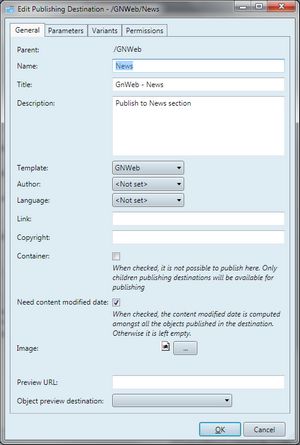Create a publishing destination
You can create GN4 publishing destinations on the Publishing destinations listing (EdAdmin4 > Publishing > Publishing Destinations).
1.Run EdAdmin4 and then under Publishing, click Publishing Destinations.
2.On the search pane, under Parent, select the parent destination to display the list of all its sub-destinations.
3.On the Action menu, click New: this displays the New Publishing Destination dialog box - the new destination will be created as a child of the currently selected parent.
4.Enter data on the General tab
|
1.In Name, enter a destination name. 2.In Title, enter a single-line description of destination. Note: this is usually mapped to the 'title' (RSS 2.0, Atom 1.0) feed property. 3.In Description, enter a destination description. 4.In Template, select the publishing destination template, from the list of installed templates. 5.In Author, select the author from the list of available users. Note: the author is considered as the author of the feed as whole. Usually mapped to the 'managingEditor' (RSS 2.0) or 'author' (Atom 1.0) RSS feed properties. 6.In Link, enter the URL to the HTML website corresponding to the channel. Usually mapped to the 'link' (RSS 2.0, Atom 1.0) RSS feed property. 7.In Copyright, enter the copyright notice for the content of the channel. Usually mapped to the 'copyright' (RSS 2.0) or 'right' (Atom 1.0) RSS feed property. 8.Select Container if you want to prevent the publishing to this item, and to allow it only to its children publishing destinations. 9.Select Need content modified date if you want publishing destination to compute modified date. As it can slow down the system, it is recommended to keep it off. 10.Under Image, select a GIF, JPG or PNG image to be displayed with the channel. Usually mapped to the 'image' (RSS 2.0) or 'logo' or 'icon' (Atom 1.0) RSS feed properties. 11.Under Preview URL enter the URL of the preview Web page if you want to override the template's one. 12.Under Object preview destination, select the single object preview destination from the list of all destinations. 13.Click the |
5.Enter data on the Parameters tab
6.Enter data on the Variants tab
8.Enter data on the Permissions tab