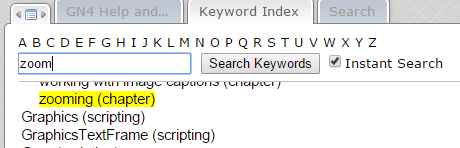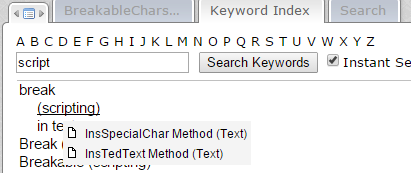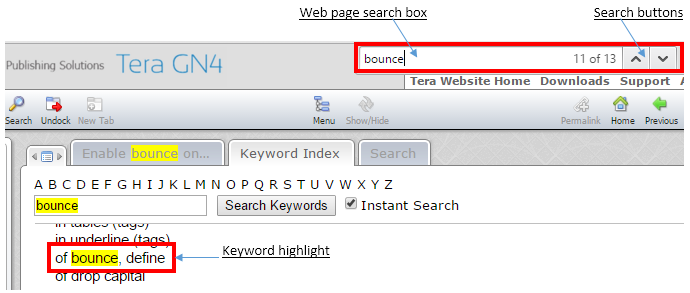Using Index in GN4 Web Help
The keyword index is available also in the Web help, but it is not as good as CHM help index.
Click the Keyword index tab, and then wait (when accessing the Web help first time in the session, it may take a while to load the keyword index) so it loads and appears as above. If the text box and the 'Instant' check box do not appear, be patient - it may take longer than expected. |
1.On the Keyword index tab, click the search box, and then type the keyword or its part. If the Instant Search is ticked, the keywords are displayed as you type. Note: do not type too fast. If the Instant Search is unticked, click the Search Keywords button to find the first occurrence. Note: the first found occurrence slides in the view. To move to the next occurrence, re-click the Search Keywords button. All the occurrences of the keyword (starting from the beginning of the keyword) are highlighted, both on the first level and on the second level.
2.When you found what you were looking for, in the list, click it to display the related topic. If there's more than one match, a small pop-up window is displayed with links to all the matches. Click the item in the pop-up to display the related topic. See also "About keyword levels" below.
Ad an alternative, you can also click the letter A-Z that brings the first entry starting with that letter, in the index. The search for keywords, unfortunately, doesn't work from the current position, but always from the start of the index. |
Click in the index frame, and then press CTRL+F that displays the standard Web page search box. Enter the keyword name and then just click the up and down search buttons to navigate through the occurences:
When you found what you were looking for, in the list, click it to display the related topic. If there's more than one match, a small pop-up window is displayed with links to all the matches. Click the item in the pop-up to display the related topic. See also "About keyword levels" below. |
Note
If the keyword index doesn't work, or it doesn't work as you expect, please look at index related paragraphs in the Have problems with this documentation? topic. You may want to use the full-text search instead the keyword index.
Keyword index contains three kinds of keywords: •Normal keywords: they do not have sub-keywords, such as changing results view mode (see the left pane on the previous screen shot). Such keywords are clickable, so you can display the related topic. You can search for such keywords in both CHM and in Web help. •First level keywords with sub-keywords, such as changes (see the first keyword on the left pane on the first screen shot of this topic). The first level keywords with sub-keywords are not links - you have to click a sub-keyword to display the related topic. You can search for such keywords in both CHM help and in Web help. •Sub-keywords, such as in GN4 versions (see the first keyword on the left pane on the previous screen shot). Such keywords are links, so you can display the related topic. You can search for such keywords only in Web help. Keywords can be multiple words. Keyword search is case-insensitive. |
See also