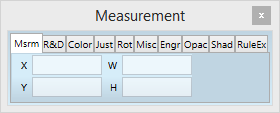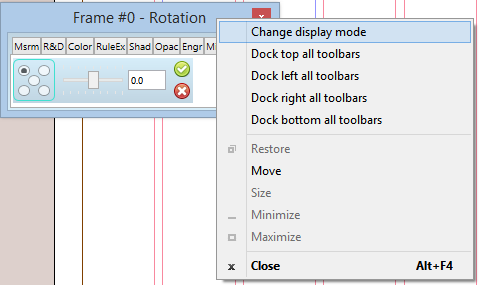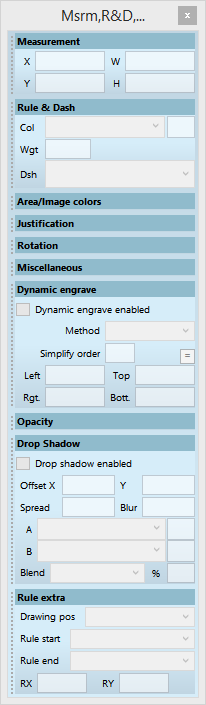Control palette
The Control palette offers you a quick way to review and modify data related to the selected page element(s). Typically, the Control palette is floating in the page window, and it consists of several docked palettes. When the control palette is not floating, it is also called Palettes sidebar.
Docking palettes in the floating Control palette
The Control palette cannot be docked itself, but you can dock other palettes to it. The position of the Control palette and the list of docked palettes is stored in the workspace (if you save it).
Palettes, docked in the Control palette waste less space on screen. Following palettes can be docked to the Control container: Msrm (Measurement), R&D (Rules/Dashes), Color (Fill colors), Rot (Rotation), Just (Vertical justification), Engr (Text wrap), Opac (Transparency), Shad (Shadow), Misc (Miscellaneous), RuleEx (extensions).
The docking can be horizontal or vertical.
Horizontal docking |
Vertical docking |
To switch from the horizontal docking to the vertical docking, right-click the Control palette title bar, and then select Change display mode.
|
|
Right-click (anywhere in the palette, but not on the title bar) a stand-alone palette, or a sidebar palette, and then select Float or Float New.
List of options
The list of options in the Control palette vary depending on the type of object you select. With the Control palette you can modify objects, but not the text in a frame. Text related options are available in two additional palettes for character and paragraph options.
Measurement system
To change the local measurement system of a docked palette, see Measurement system in palettes.
Open or close this palette
See Display palettes on the Pages main tab.
To expand all palettes in the Control palette
Click the icon >. To collapse the palette, click the icon <.
Note
You can use CTRL+Tab to move among the docked palettes in the container.