Save an edition or template for the first time
This is the final step of creating an edition or template.
Please have in mind that after you save the edition or the template, it won't be possible to modify the dimensions of existing master pages anymore, except by following the procedure explained in Change master pages properties of a saved edition.
On the Edition menu, click Save. A save dialog box appears. Do one of the following:
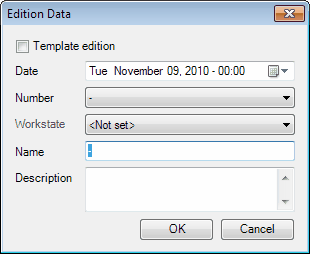
1.Select Template edition. 2.In Name, enter the template name, according to the name book of your publication. 3.In Description, enter an optional description. |
1.Clear Template edition. 2.Click the 3.Click the hour field, and then enter deadline hours. 4.Click the minutes field and then enter deadline minutes. 5.In Number, select the edition number name, from the list. 6.In Workstate, select a workstate, or leave it on <Not Set>. 7.In Name, enter the template name, according to the approved syntax of your publication. 8.In Description, enter an optional description. |
When you save a new edition, all pages are automatically checked-in.
Note
An edition or template can be saved only if their pages have no duplicate numbers or - if there are duplicate numbers - if pages belong to either different section or different zones.
Before saving the new edition or template, verify if all the master pages have appropriate format, because it is possible to change the format of master pages in Fred4 only if the edition is not yet saved. Otherwise, if you want to change the format in Fred4, it will be necessary to delete all the master pages and to recreate them again. The alternative is to change the format of master pages in the Page Editor Fred4 later on.
See also
