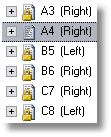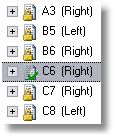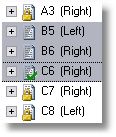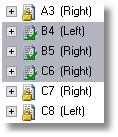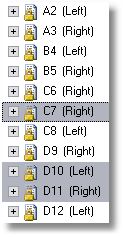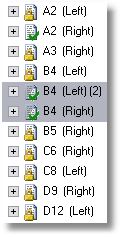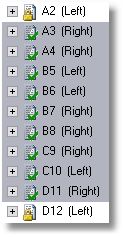Move pages to another section or zone (non adjacent)
This procedure is suitable to move the pages to the non-adjacent section and zone. After moving pages, the renumbering of more pages is required. If the section or zone are adjacent, or the pages to be moved are consecutive, then see the procedure for Move pages to another section or zone (adjacent).
Note: the procedure explains the change of a section; the change of a zone is very similar - make a note that each time the procedure mentions section, you should use a zone instead.
MOVE ONE PAGE TO A NON-ADJACENT SECTION AS THE FIRST IN THE SECTION
This example assumes you want to move the last page of the A section (A4) to the section C, so it will become the first page of the C section (C6). The section A is not adjacent to the section C, thus renumbering will be required. The three steps are explained below figures. For step 2, display the Page data palette (on the Window menu, point to Palettes Sidebar and then click Page Data), under Section, select the section C, in Number, enter 6 and then click ![]() . For step 3, in Number, enter 4+, and then click
. For step 3, in Number, enter 4+, and then click ![]() .
.
|
|
|
|
Step 1: Select the page A4 and check it out. |
Step 2: Change section to C and number to 6. The pages B5,B6 and C6 require renumbering. |
Step 3: Select and check-out the B5 and B6, and then select also C6. Renumber as 4+. |
Result: the page is moved to another section and the correct numbering is re-established. |
Check-in the pages now.
MOVE NON-CONSECUTIVE PAGES TO THE NON-ADJACENT SECTIONS
This example assumes you want to move the page C7 into section A, after the page A2, and the pages D10-D11 into section B, after the page B4. The screenshot 1 shows the list of pages before moving. For step 2 and step 3 use the Page data palette (on the Window menu, point to Palettes Sidebar and then click Page Data).
|
|
|
Figure 1: The initial situation. |
Step 2: Select and check-out C7, and change the section to A and number to 2. Select and check-out D10 and D11, and change the section to B and number to 4. |
Step 3: Select and check-out the pages from new A2 to D9. Renumber as 3+. Click Set. Check-in the pages when done. |