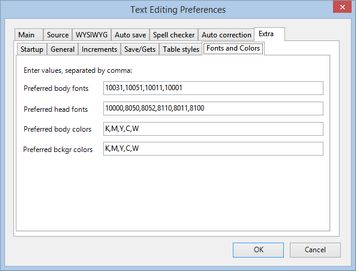Define favorite fonts and colors for quick access by keys
You may want to define favorite fonts and colors for quick access by keys.
You can easily switch between such fonts and colors by means of ALT+ARROW KEYS.
Default: sample fonts and colors (not necessarily suitable for your system), or empty (since build 2467)
Recommended: whatever you want. Important: it is your responsibility to enter the correct font numbers and existing colors, and to do it with the correct syntax. Do not insert the trailing or leading spaces between numbers and commas. Do not insert more than one comma. Do not insert the trailing comma.
To define favorite fonts and colors for quick access by keys
1.On the Edit menu, click Preferences, and then click the Extra tab.
2.On the Fonts and Colors sub-tab, do one or more of the following:
•In Preferred body fonts, enter the font numbers related to body fonts as they appear in the Text font palette, delimited by commas. You can enter as many font numbers as you want.
•In Preferred head fonts, enter the font numbers related to headline fonts as they appear in the Text font palette, delimited by commas. You can enter as many font numbers as you want.
•In Preferred body colors, enter the color names related to your favorite text colors as they appear in the Text Color/Effects palette (C&E), delimited by commas. You can enter as many color names as you want.
•In Preferred bckgr colors, enter the color names related to your favorite background colors as they appear in the Text Color/Effects palette (C&E), delimited by commas. You can enter as many color names as you want.
3.Click OK to save the preference.
For instructions on how to use the favorite fonts and colors see Browse typefaces and Select text color from the favorite colors.