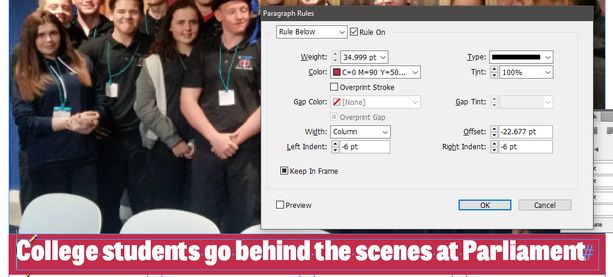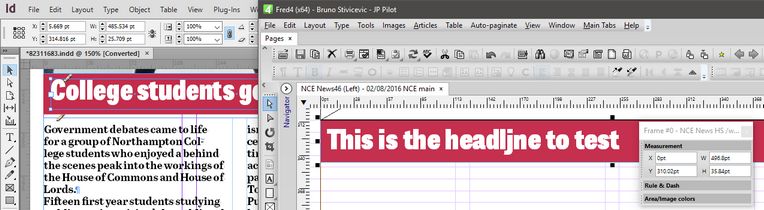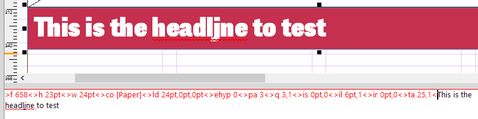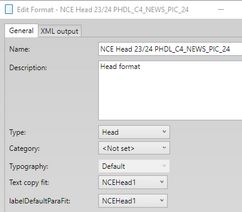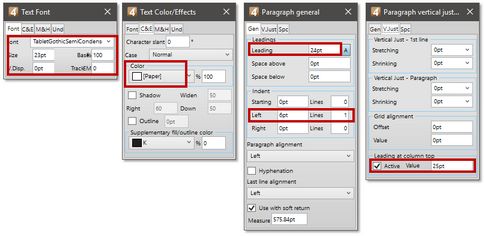Create and format headline for the first article
In InDesign, the headline was made in a text box, which contains an overlapping bottom rule that bleeds outside of the text box:,
As Fred does not support the bleeding rules, we will make it differently, using a frame colored into the appropriate color, which is the same as the rules color of the News section and create the inner margins by the >ta and the >ilr tags.
The headline frame size and position
Because of the different structure, in this case you cannot directly use the measurement read from InDesign: it regards the text box and not the bleeding colored overlay, while in Fred it regards the text box only. With a bit of guesswork and error & trial through the comparison as explained in How to compare the original and Fred objects?, we arrived to the following solution for the headline size and position:
Value |
InDesign |
Fred |
Comment |
X |
5.669 pt |
0 pt |
The InDesign value regards the text box, but it is shifted down and right. Fred's frame starts on grid. |
Y |
314 pt |
310pt |
|
W |
485.534 pt |
496.8 pt |
The InDesign value regards the text box, but is is narrower and shorter than the colored overlay. Therefore, the Fred's values are bigger. |
H |
25.709 pt |
35.84 pt |
To get the headline formatting
The headline formatting we read from the headline itself, double-clicking the text box and then reading the values in the Control palette. So we found the font name, the size and leading, tracking, alignment. See also How to read InDesign Control palette for text? for more details.
Based on those values, we tasted the Fred behaviour by variating GNML tags manually.
...until we arrived to a result that was considered close enough.
To create a headline format in EdAdmin
In EdAdmin4 create a format in the appropriate typography, and name it as you want. See more in About format naming. Then, by means of the Character... and Paragraph... buttons, enter manually the same values you did test on page.
To apply format on the headline frame and test it
1.After you saved the new format in EdAdmin4, return to Fred.
2.On the View menu, point to Refresh and then click Format.
3.Select the headline frame.
4.On the Format toolbar, locate and select the new headline format you created.
Note: if you cannot find the new format, it means that the refreshing of the formats failed. Make sure you are not in the text editing mode, and then retry.
5.Press the Spacebar to open the source editor, and then delete all.
6.Close the source editor and then link the headline of the article you created in Create a GN4 article from InDesign's one step.
Final comparison
Perform a final comparison between the InDesign headline and the Fred's one, following the instructions in How to compare the original and Fred objects?.
u Proceed to the next topic in the table of contents.