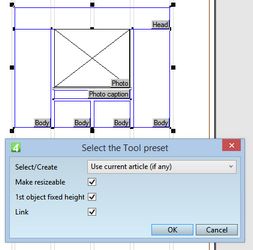Apply Tool on library object by using a preset
Note: You can apply the Tool on the library object elements while they are still on page - before putting them in an object library - or when they are already placed in the library.
To apply a Tool preset (version 2.1 or newer)
1.Select all parts of the library object, and then right-click.
2.In the menu, click Apply Tool Preset.
3.Select what you want in the Tool preset dialog and then click OK.
The Apply Tool preset dialog box allows you to select, in one step, the article link method, whether the object has to be used as a replacement of an existing page object, whether the headline has to keep the fixed height when the object is used as a replacement, and whether the object has to automatically link to an article. Select/Create option Select one of the available options. The options are the same as the options in the Article list on the Tool palette, with one difference: the dialog box contains also the option Do not link. Select the Do not link option if you want that the object simply appears on page without linking to any article. Select one of other options for the various levels of automation (auto-linking, auto-creating, auto-selecting). For the full list of options, see Tool attributes for creating and linking articles. Make resizeable Tick this check-box if you intend to use the library object to replace an existing page object of the different size or structure. For example, if your library object is high 200pt, but you want to use it to replace a page objects in any range of heights. The Make resizeable option provides for correct resizing of the library object by applying predefined values on the attributes for position and dimensions. See Using library objects in replacement and placement for further details. Under the hood, this option applies Proportional attribute on all X, Y, W and H attributes of all objects, except for the 1st object if the fixed height is requested. 1st object fixed height Tick this check-box if you want that the headline keeps its predefined height - as in library object - when it replaces a page object of any height. Tick this only if you ticked Make resizeable. Link Tick this check-box if you want that the frames and images in the object, when placed on a page, auto-link to the current article, or to another article. Tick this check-box only if you selected in the Select/Create option something different than Do not link. |
See also
Recommended values for the various standard scenarios when using a preset